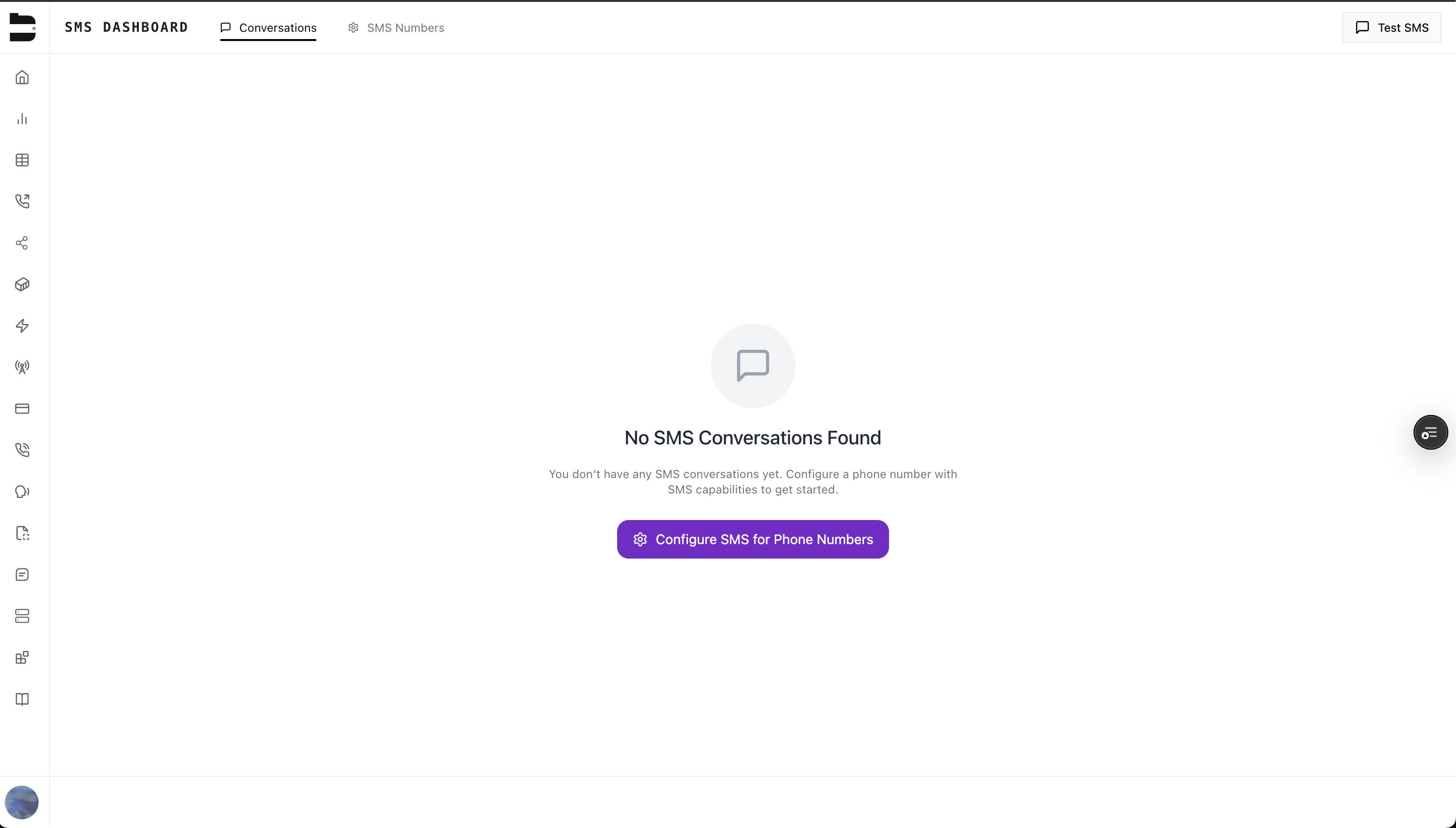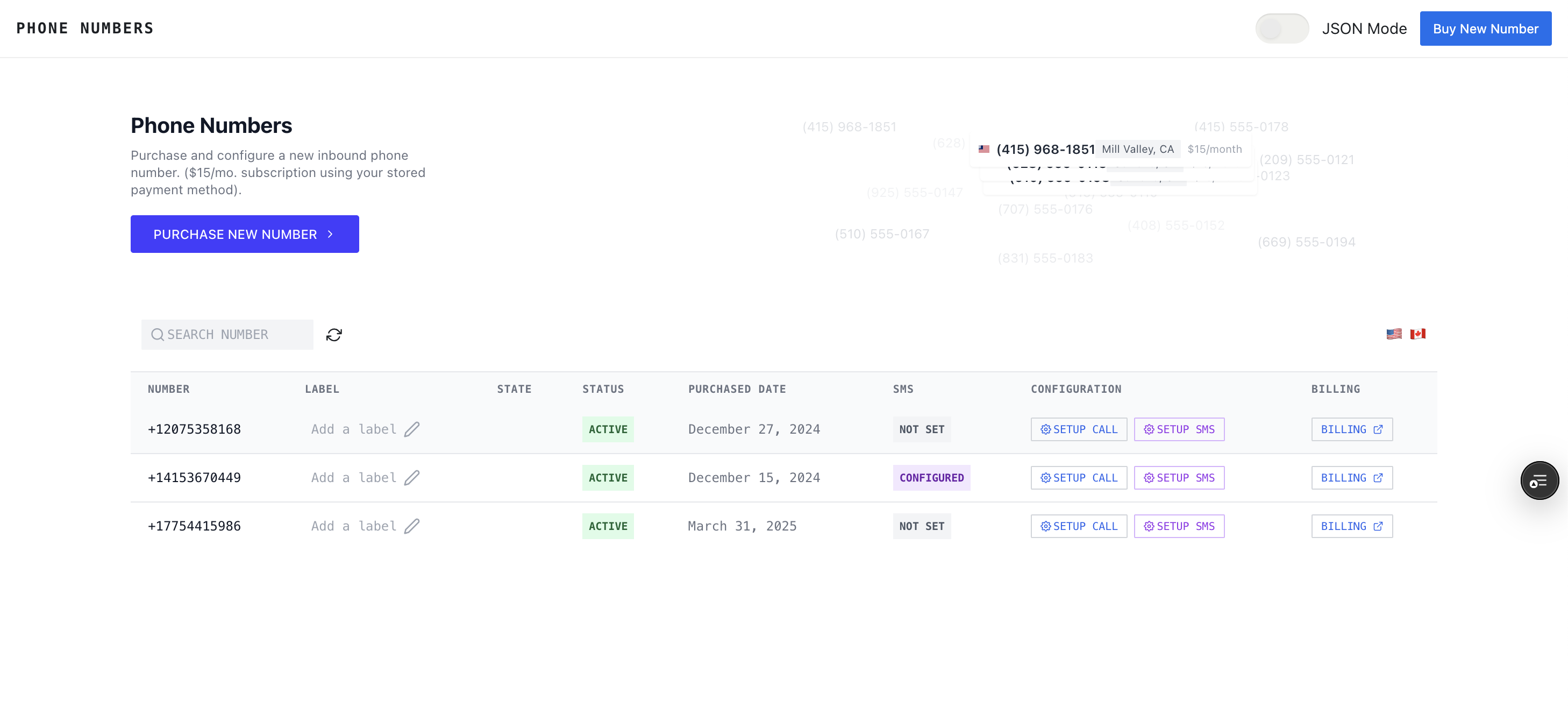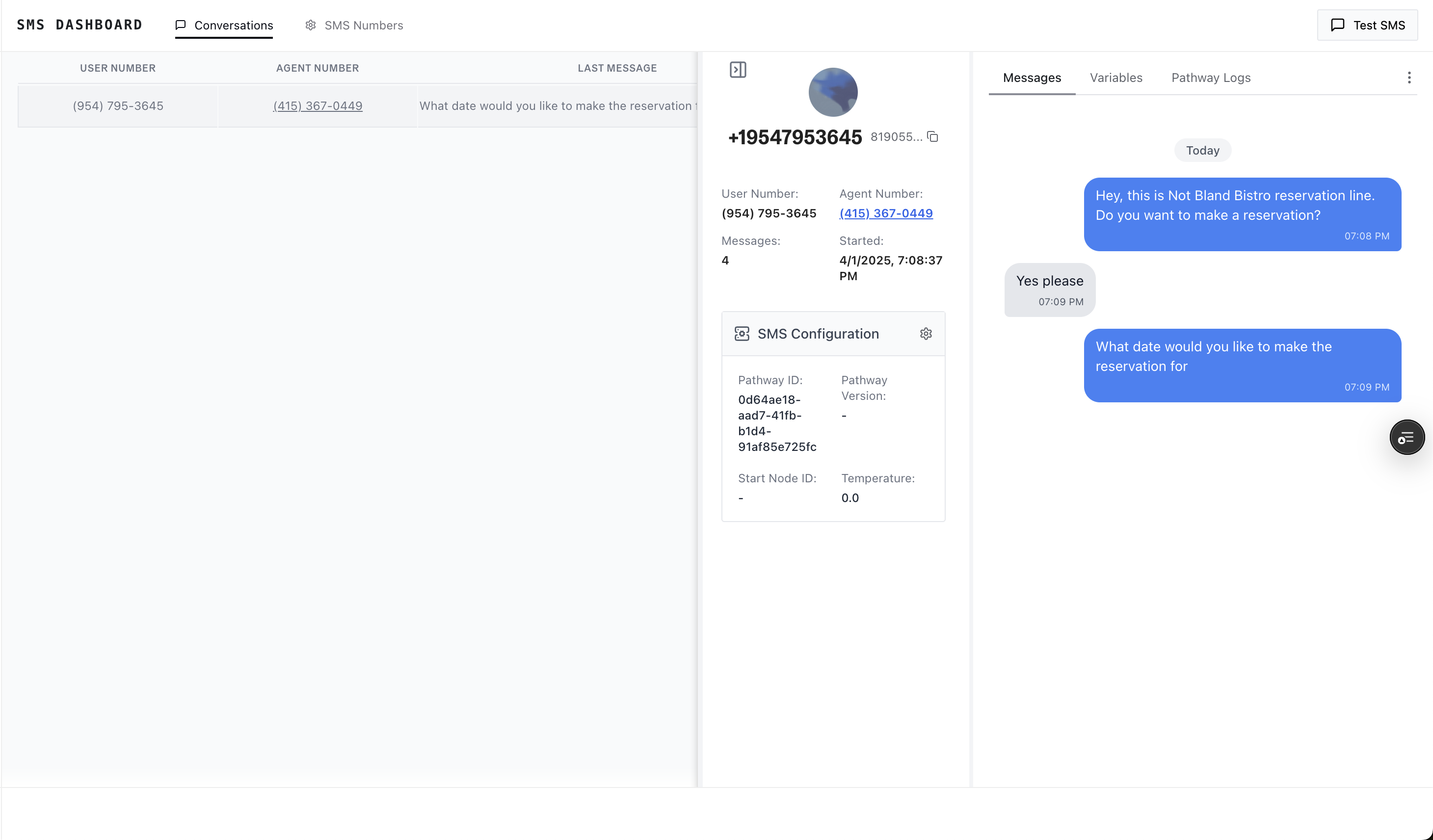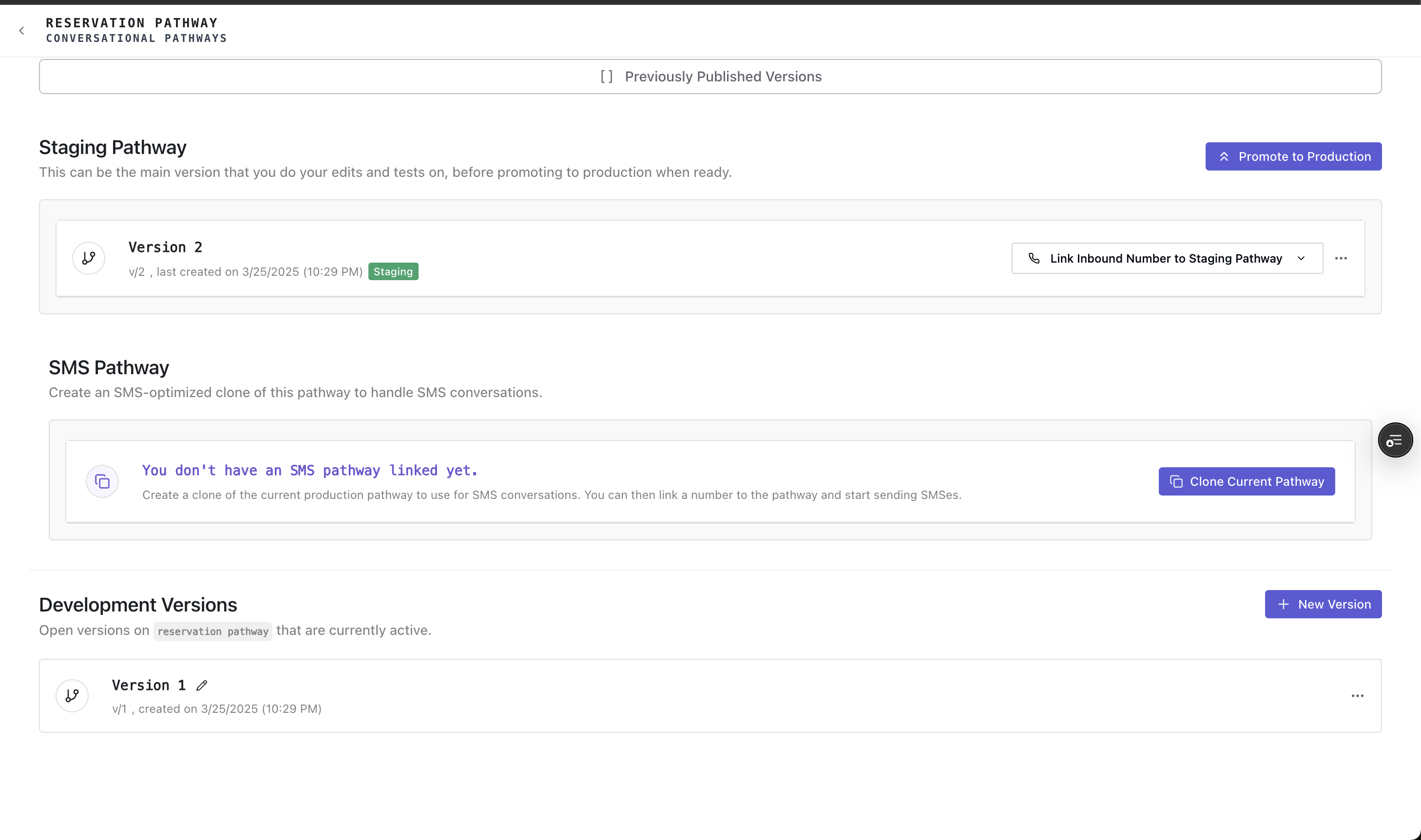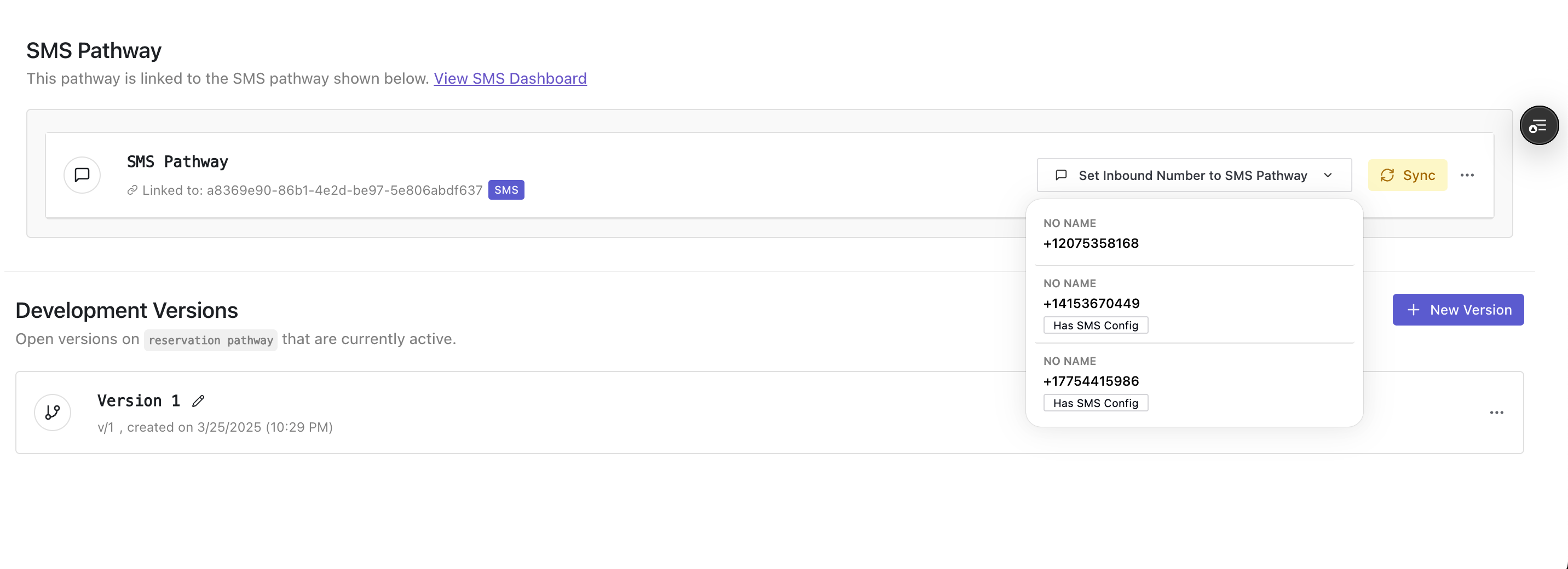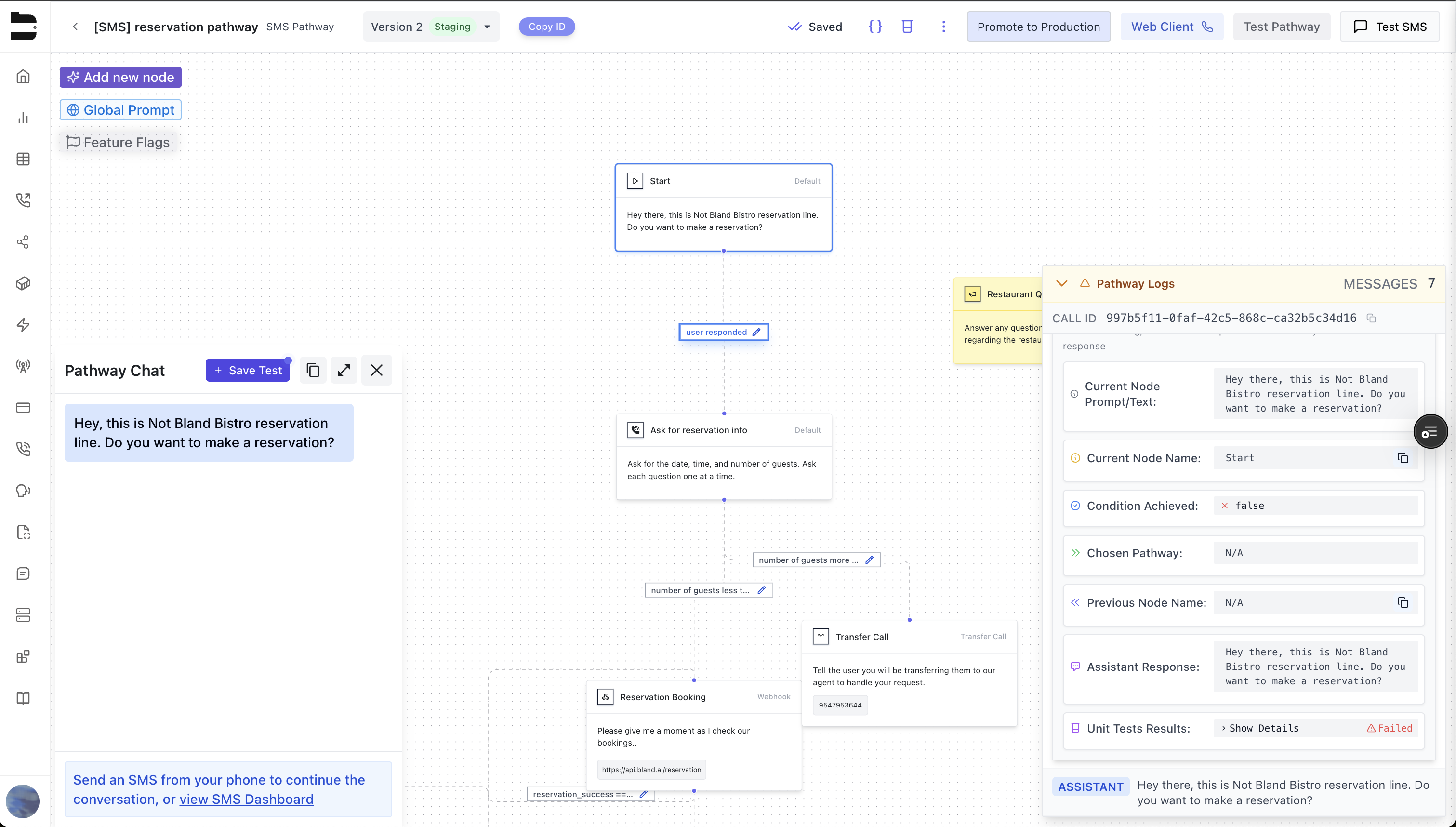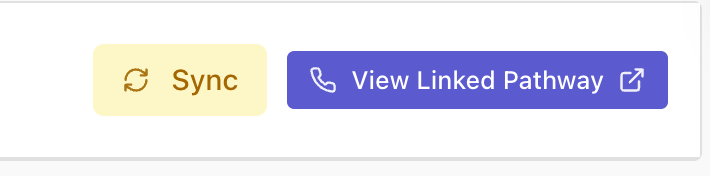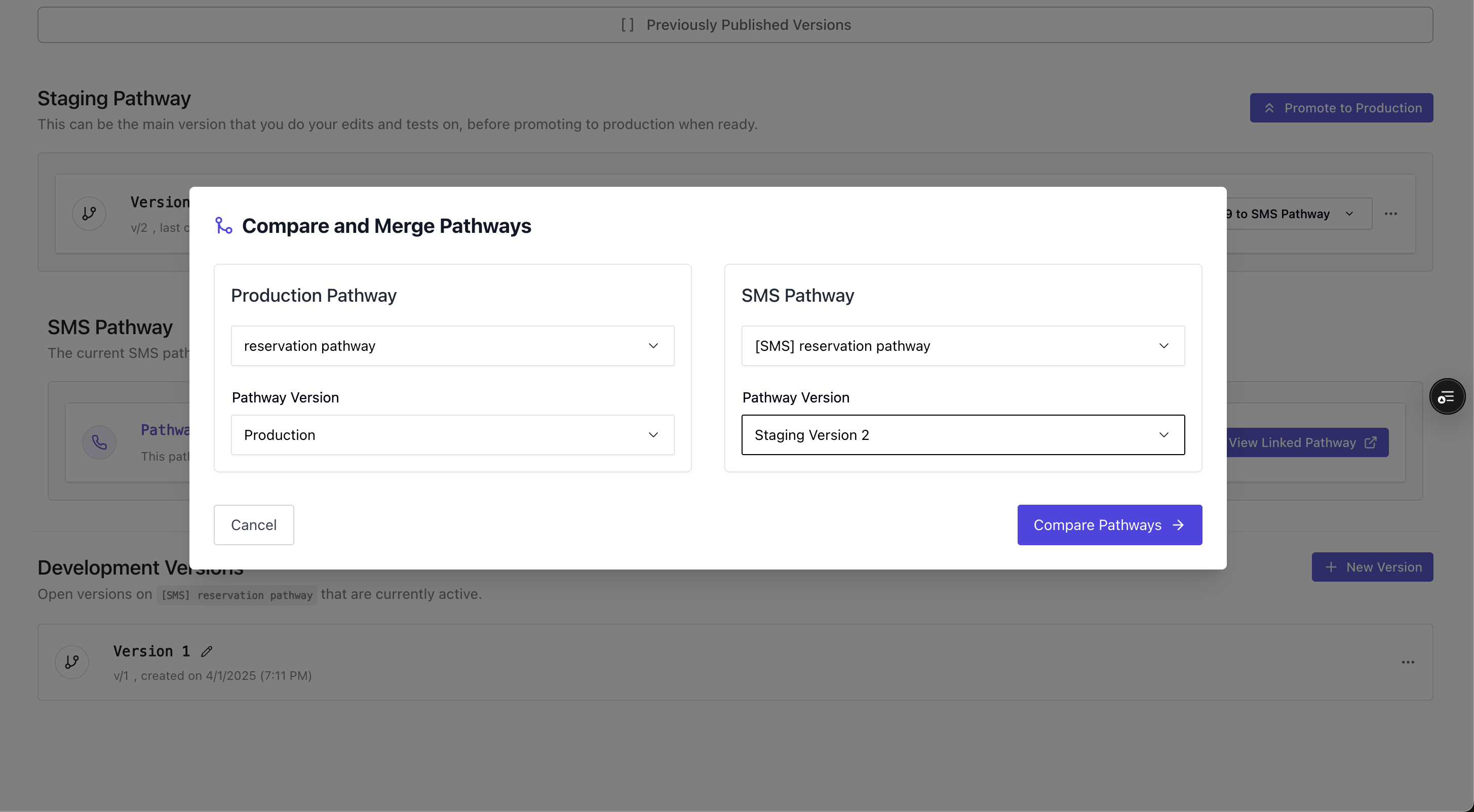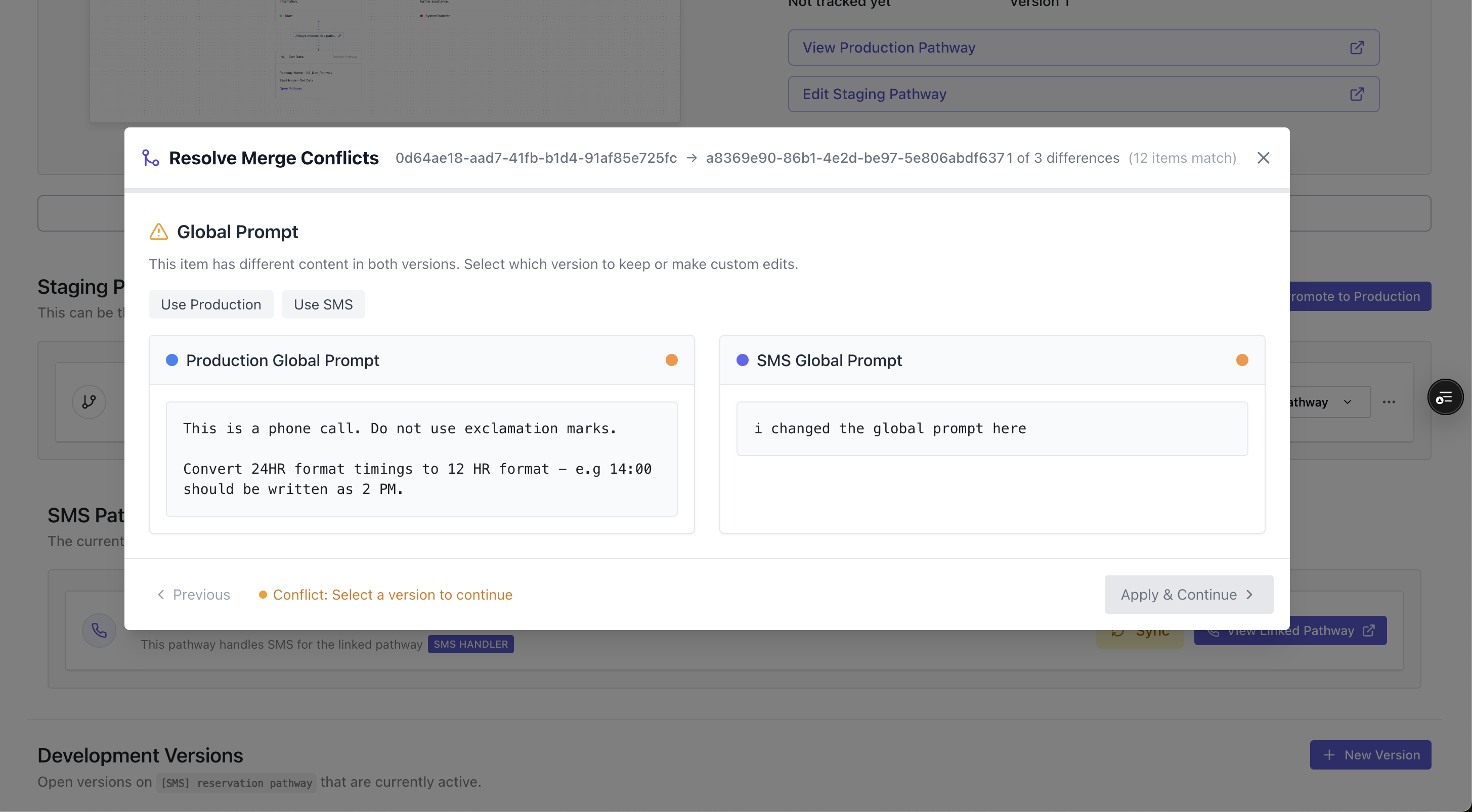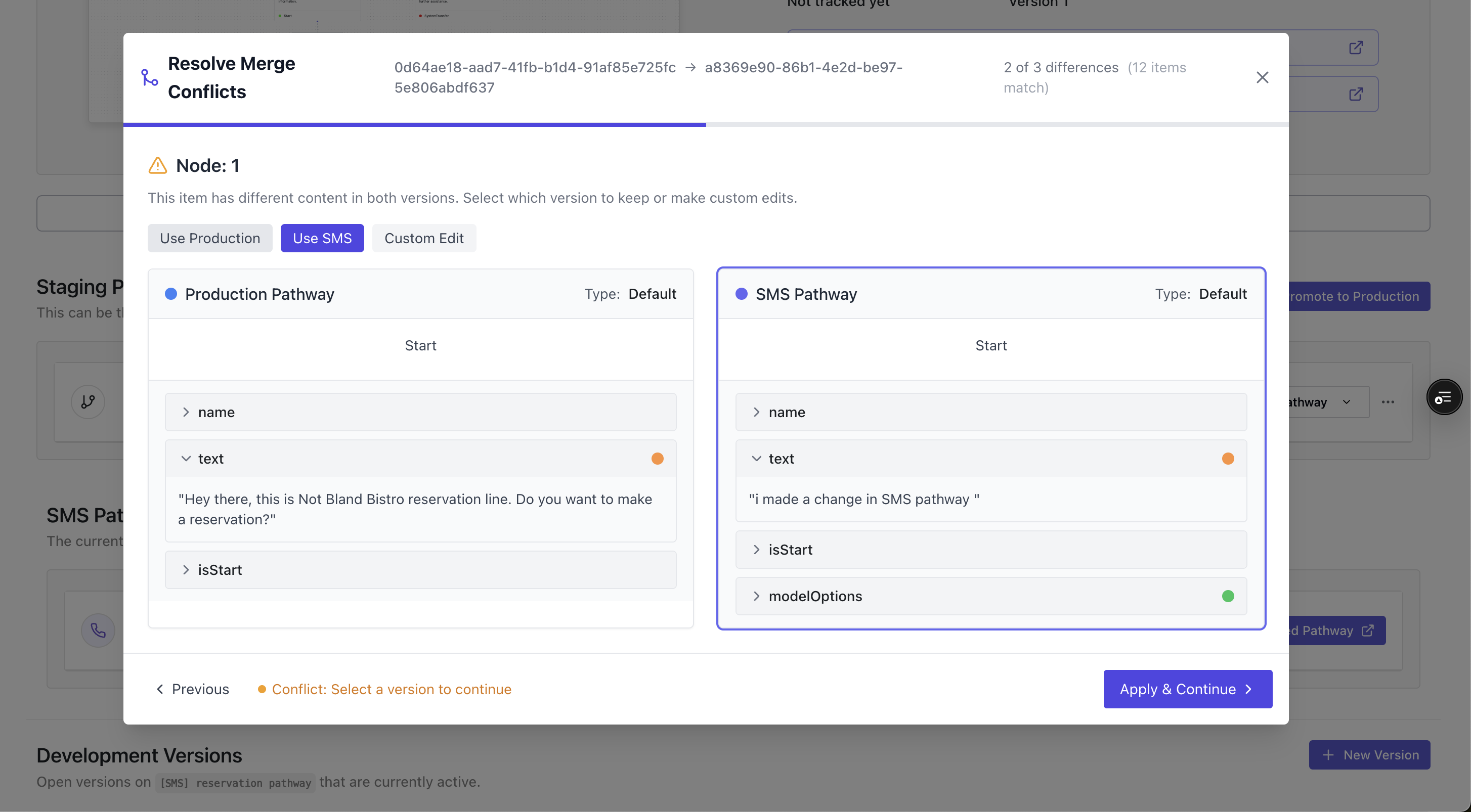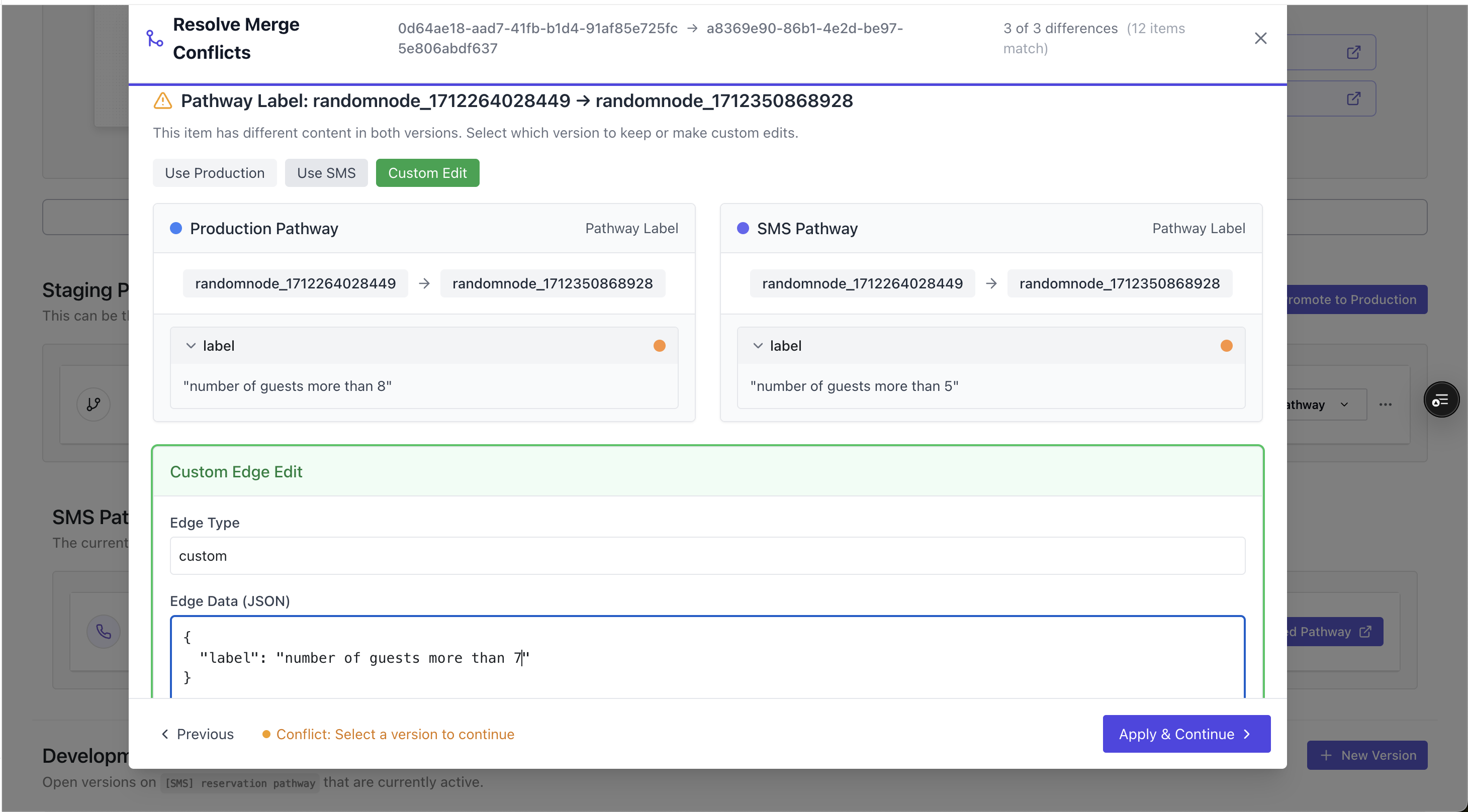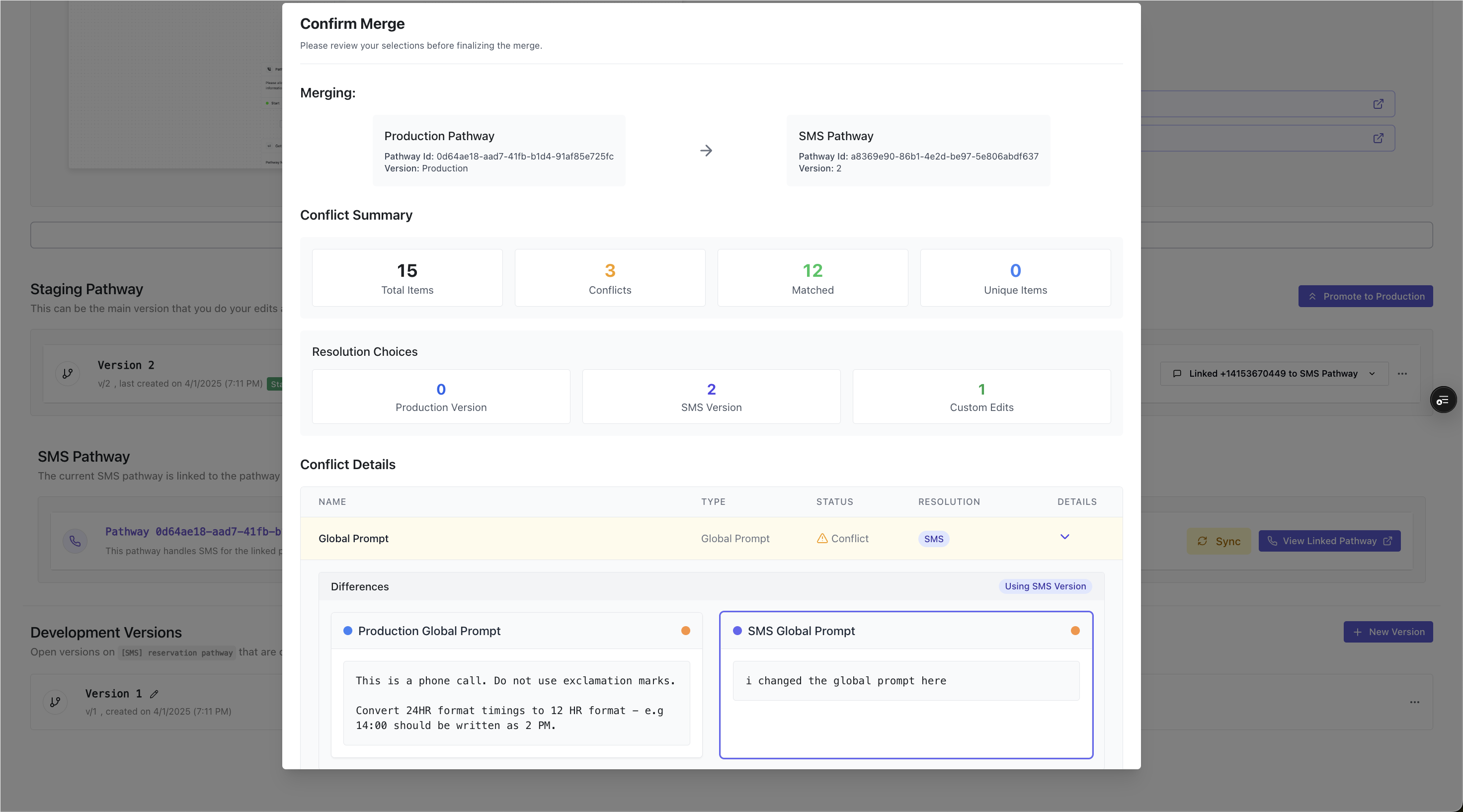Skip to main contentIntroduction
SMS is the next step towards enabling you to create a personal contact that a user can call, and text.
Every phone number you purchase with Bland, or own, can be used to send and receive SMS, while handling your calls.
We have optimized our SMS handling to work with your voice pathways as well, meaning that prompts with backchanneling and pauses will automatically be removed from the SMS message.
When a conversation ends, the agent will stop responding. You can restart the conversation by deleting the messages in the conversation, or deleting the conversation from the SMS dashboard, and starting a new one.
Each SMS will cost $0.02.
How to create an SMS contact
Visit the SMS page and click ‘Configure SMS for Phone Numbers’.
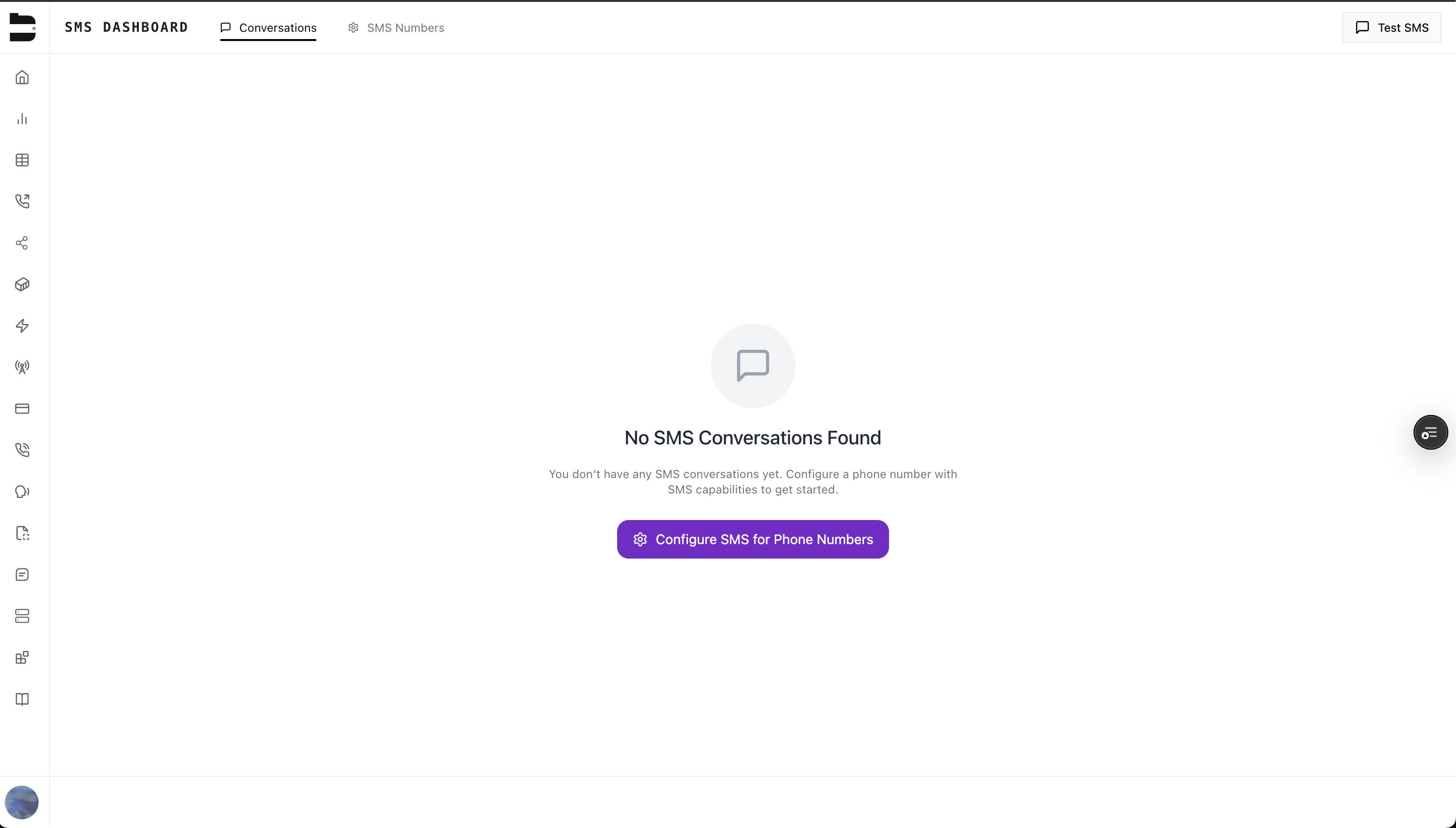 Click on any phone number you own, and click ‘Setup SMS’.
Click on any phone number you own, and click ‘Setup SMS’.
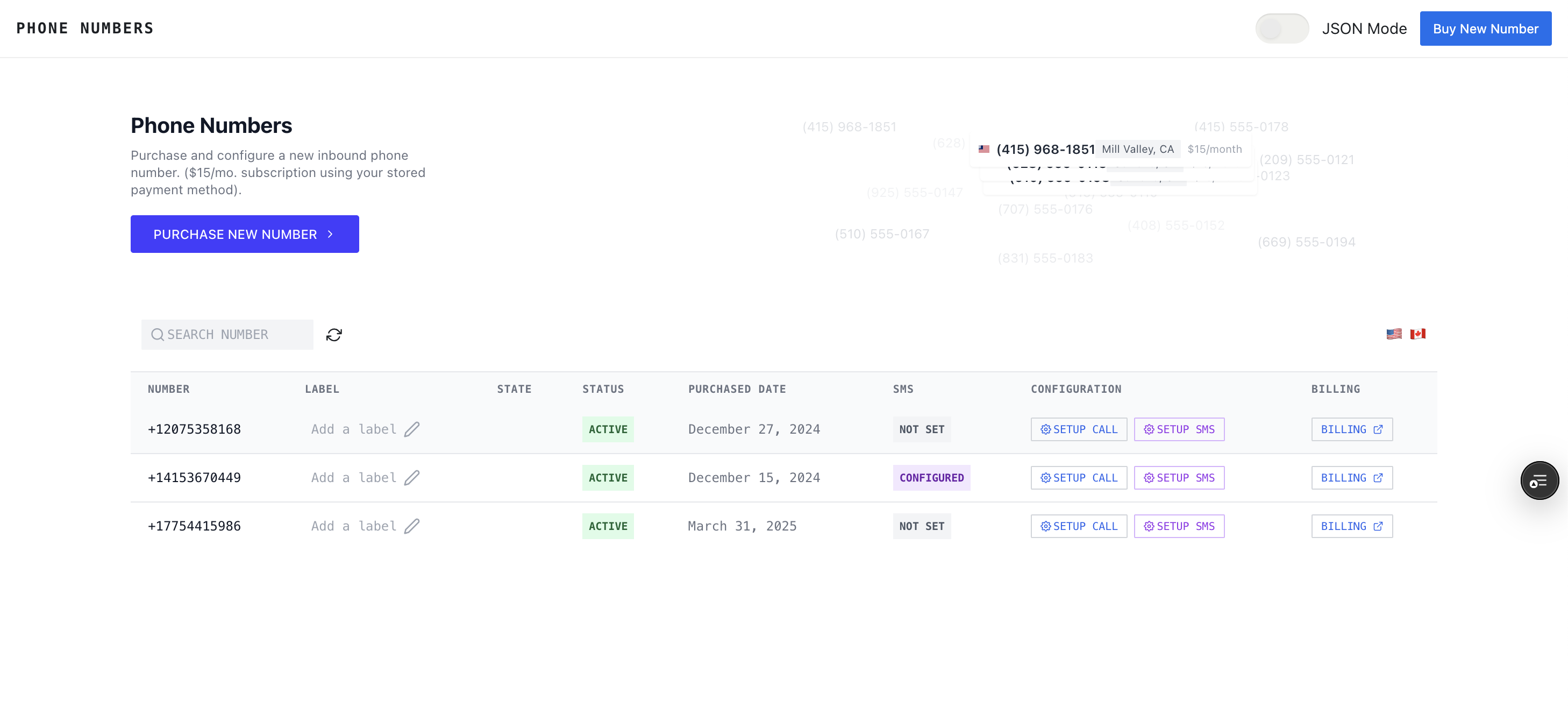 You can choose to setup an SMS number with either a prompt, or a pathway, similar to how you would with setting up your phone number for an inbound phone call.
Once saved, the toast will appear to allow you to receive a test SMS from the number. Do note that if you have just setup this number, it may take a few minutes for the number to be added to the carrier’s registry, and be ready to receive SMS. If you do not receive a test SMS, please wait a few minutes and test the number again.
You can then manage your SMS conversations from the dashboard.
You can choose to setup an SMS number with either a prompt, or a pathway, similar to how you would with setting up your phone number for an inbound phone call.
Once saved, the toast will appear to allow you to receive a test SMS from the number. Do note that if you have just setup this number, it may take a few minutes for the number to be added to the carrier’s registry, and be ready to receive SMS. If you do not receive a test SMS, please wait a few minutes and test the number again.
You can then manage your SMS conversations from the dashboard.
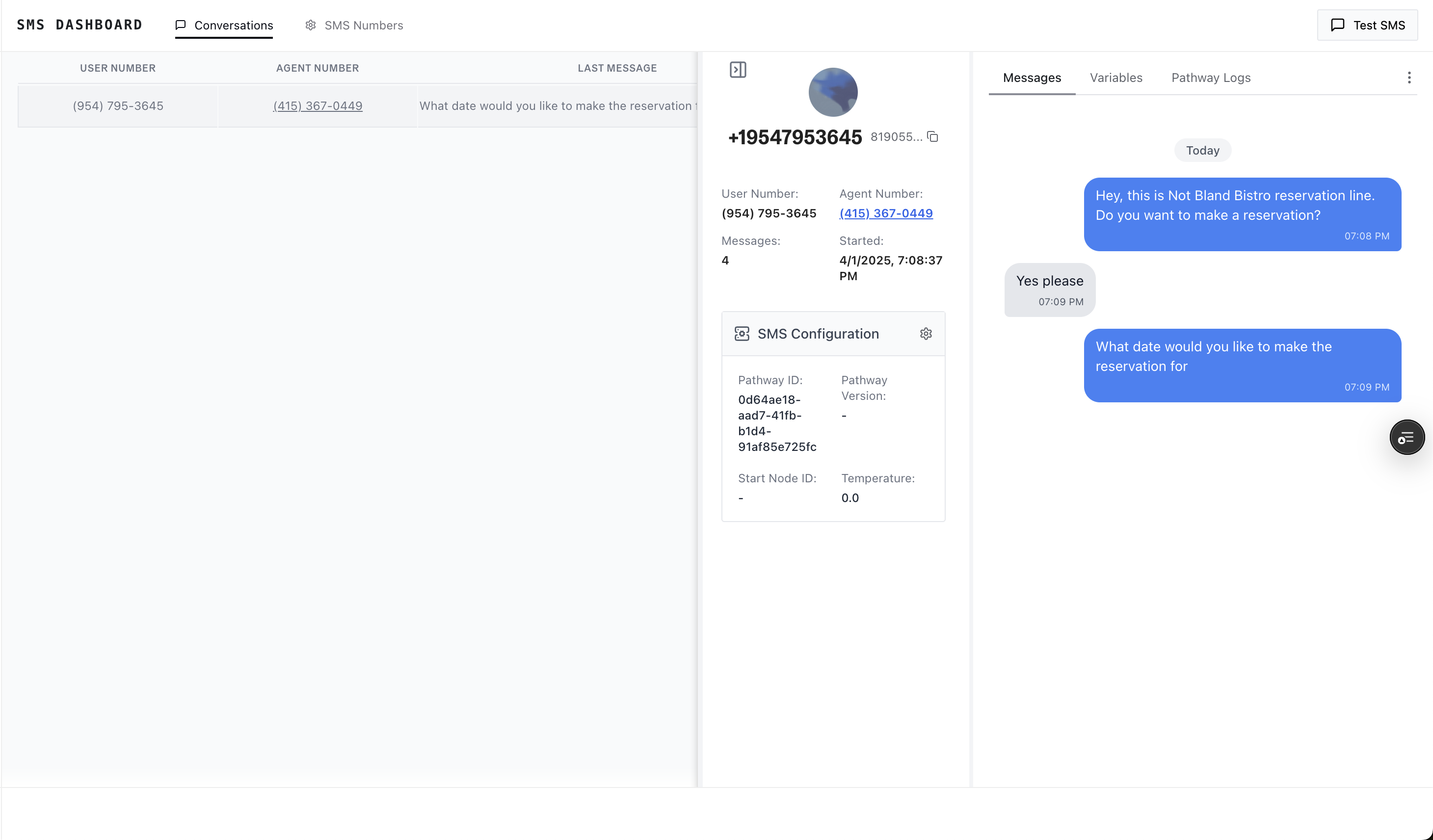
Using an existing Voice Based Pathway for SMS
If you have an existing voice based pathway, and want to use a similar setup for SMS, you can create a SMS pathway, cloned from that pathway’s page by clicking ‘Clone current pathway’.
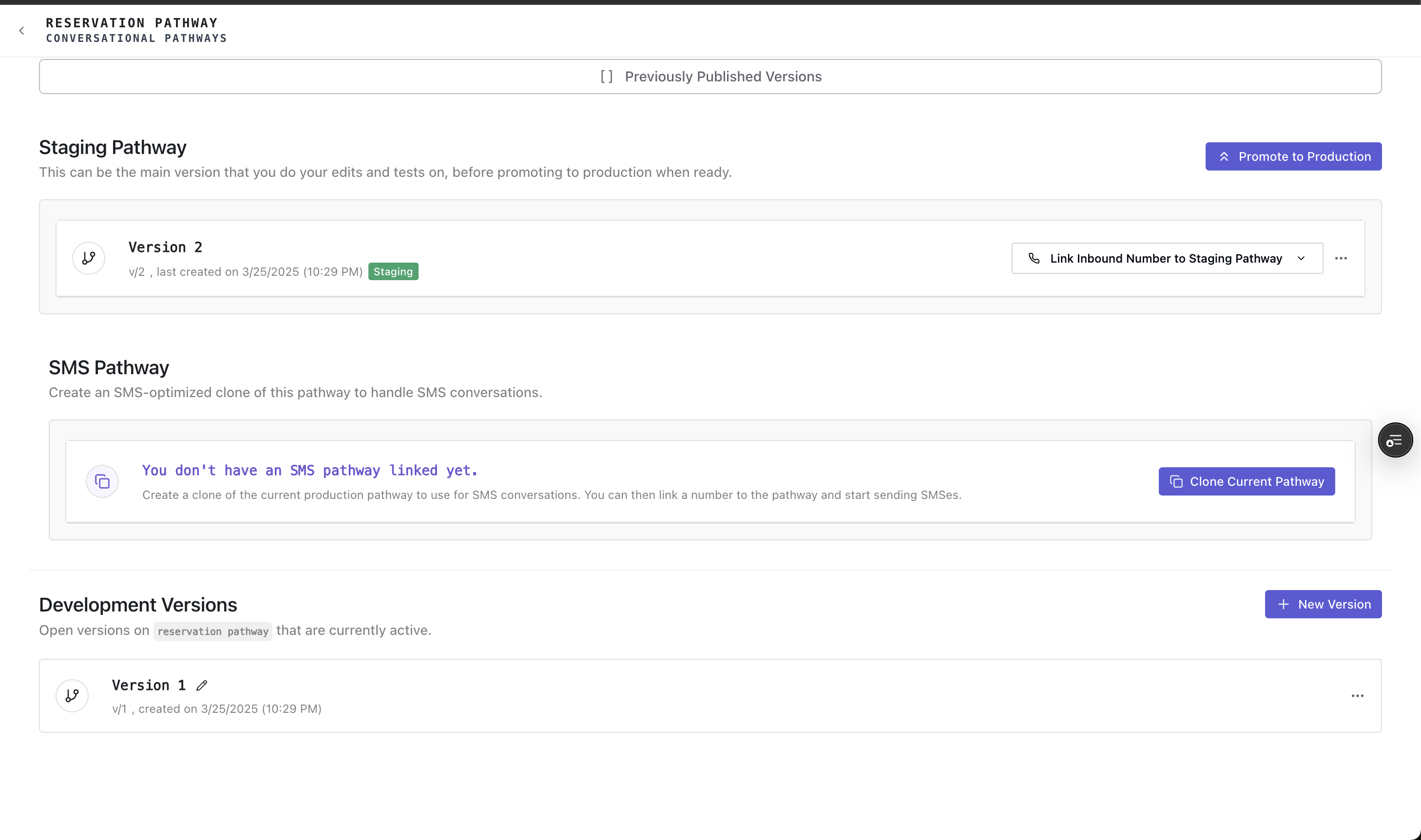 You can easily update an inbound number to be linked to your SMS pathway, by clicking on the ‘Set Inbound Number to SMS Pathway’ button.
You can easily update an inbound number to be linked to your SMS pathway, by clicking on the ‘Set Inbound Number to SMS Pathway’ button.
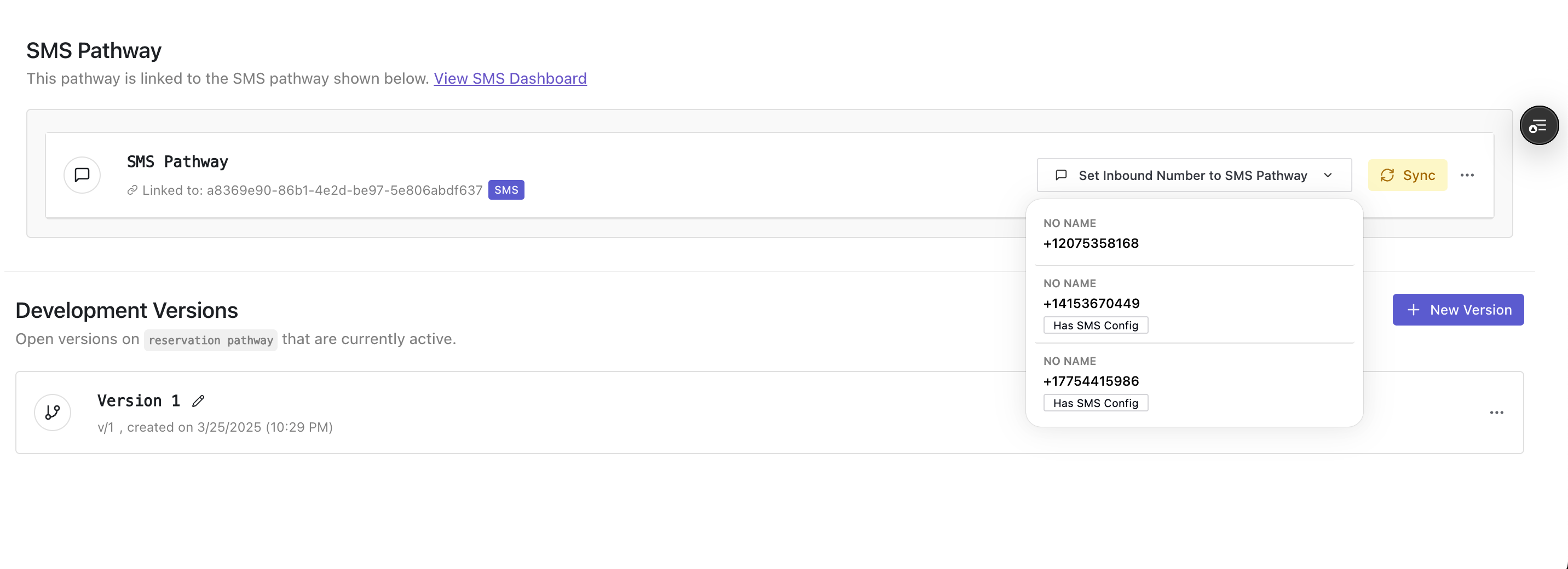 When testing out your SMS pathway, you can send a test SMS to the number, and view the pathway logs directly from the pathway, and iterate like you were testing a voice pathway.
When testing out your SMS pathway, you can send a test SMS to the number, and view the pathway logs directly from the pathway, and iterate like you were testing a voice pathway.
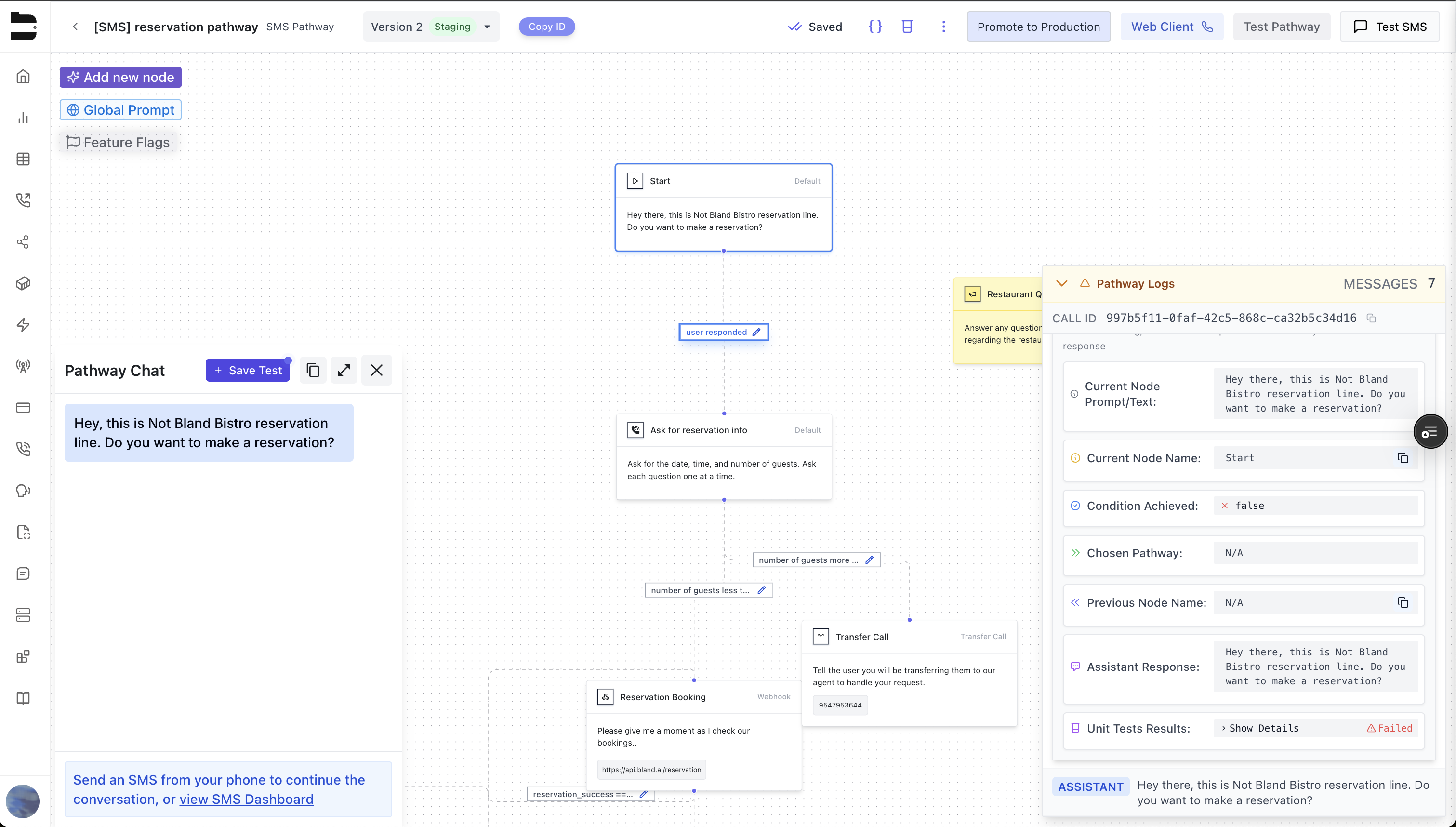
How to merge changes from a voice pathway to an SMS pathway (or vice versa)
You may encounter a scenario where you have made changes to your voice pathway, and want to use the same pathway for SMS, and you want to bring those changes over to the SMS pathway.
Here’s how you can do it.
Click the ‘Sync’ Button.
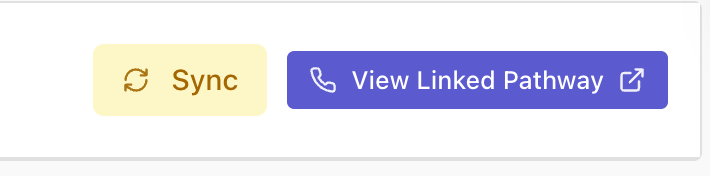 This will open up a modal to allow you to select the pathway you want to merge the changes from.
This will open up a modal to allow you to select the pathway you want to merge the changes from.
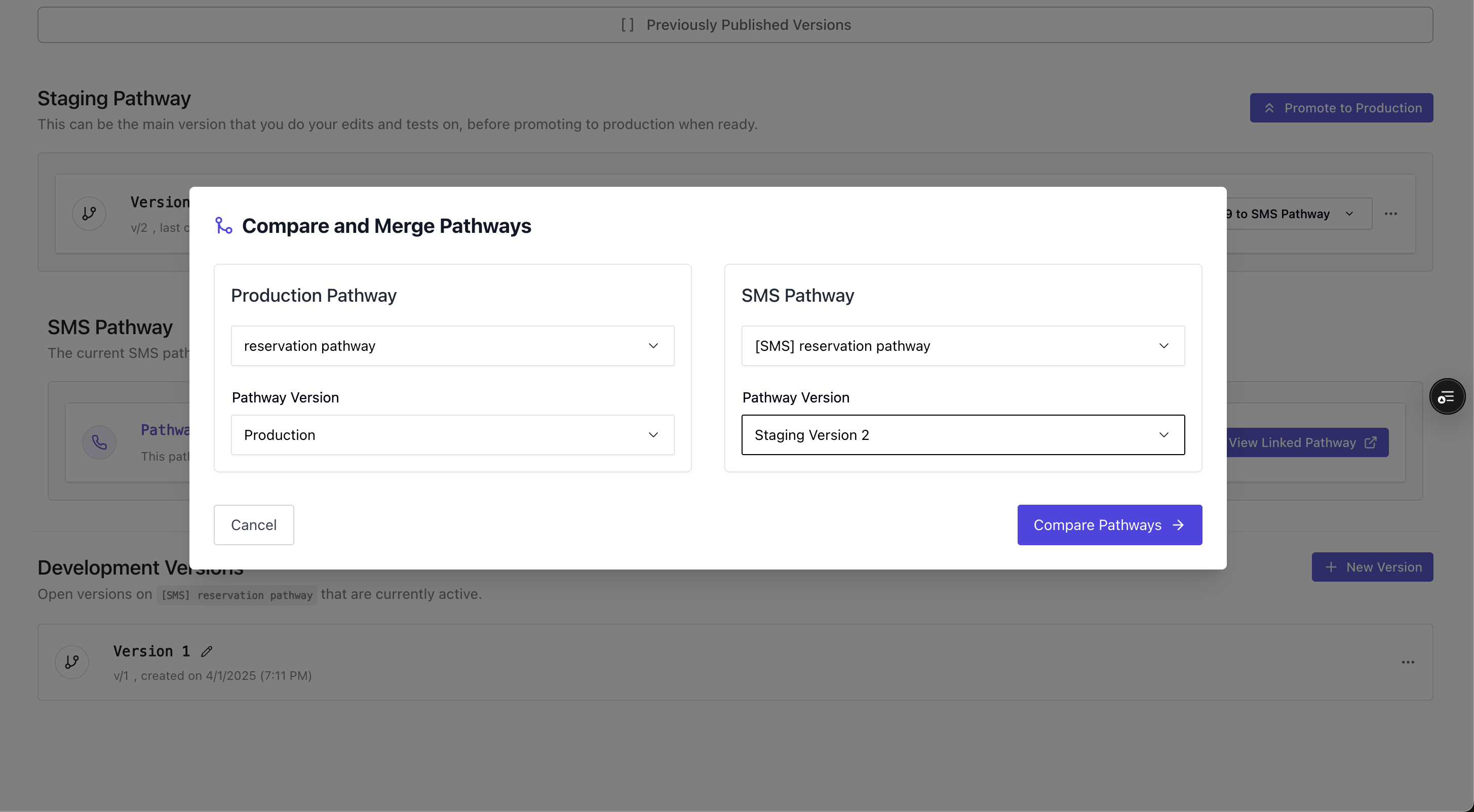 You will then be able to see the difference between the two pathways. You can either pick the SMS pathway, or the voice pathway, or create a custom edit of the node, pathway label, or global prompt.
You can handle the conflicts for
Global Prompts
You will then be able to see the difference between the two pathways. You can either pick the SMS pathway, or the voice pathway, or create a custom edit of the node, pathway label, or global prompt.
You can handle the conflicts for
Global Prompts
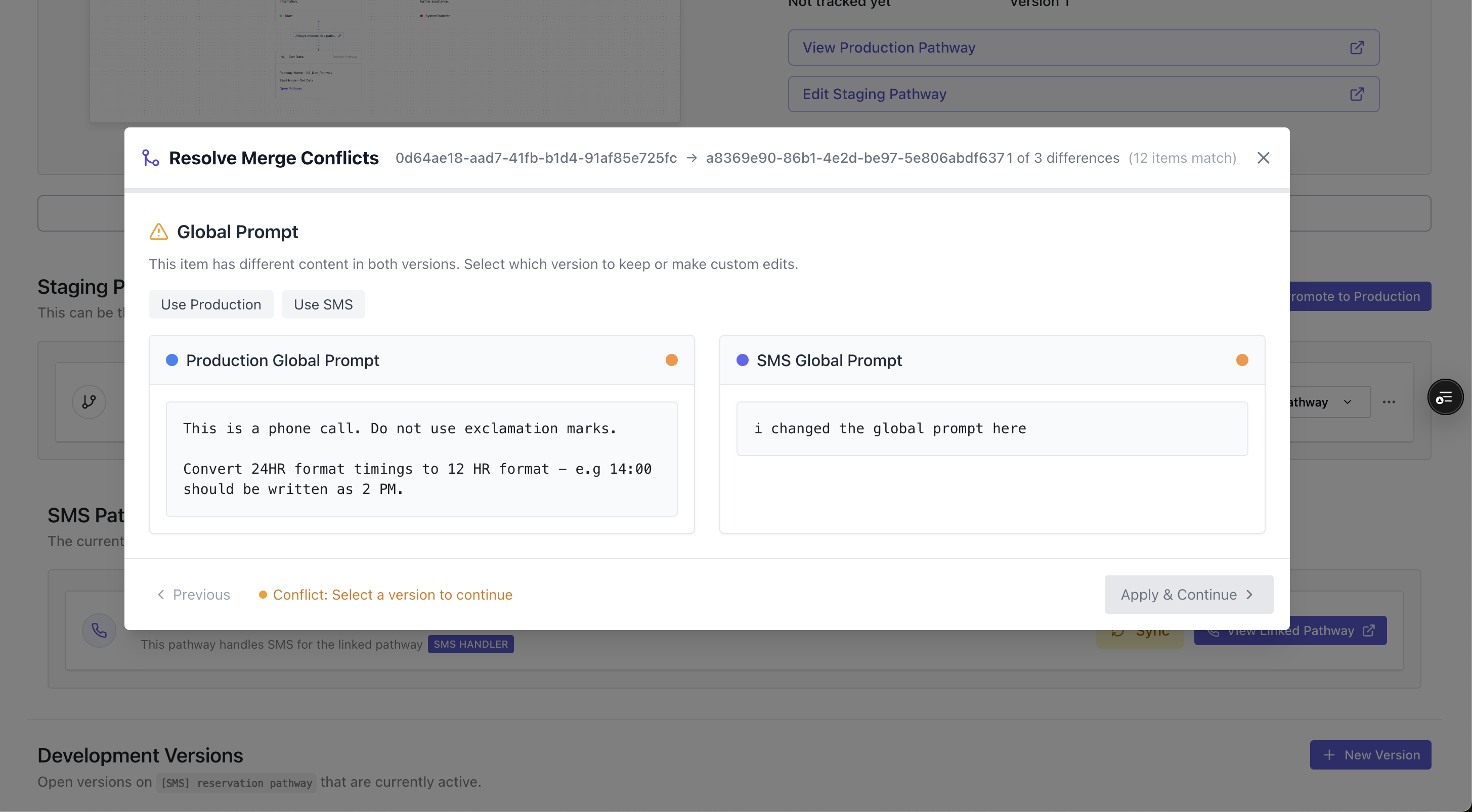 Nodes
Nodes
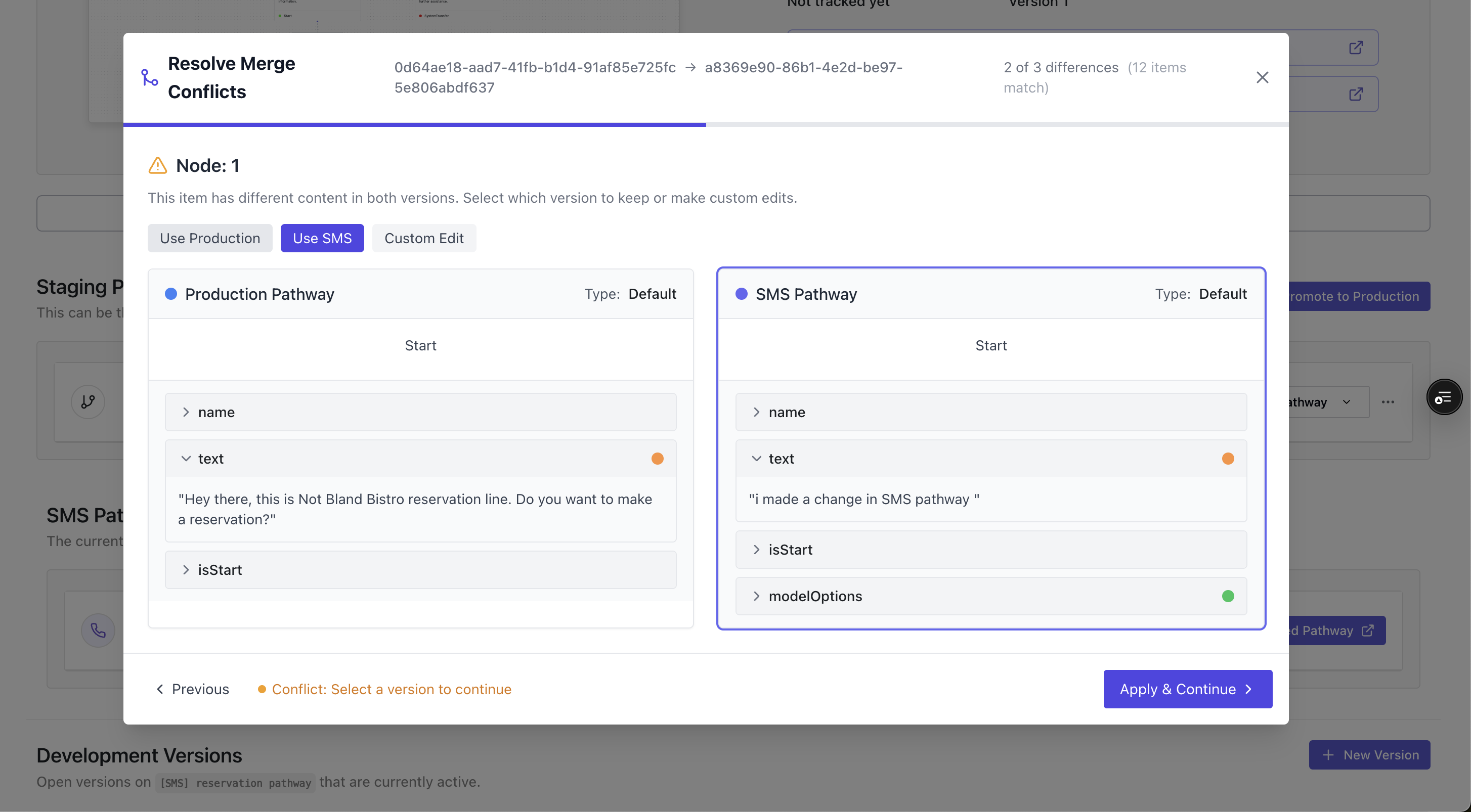 Pathway Labels
Pathway Labels
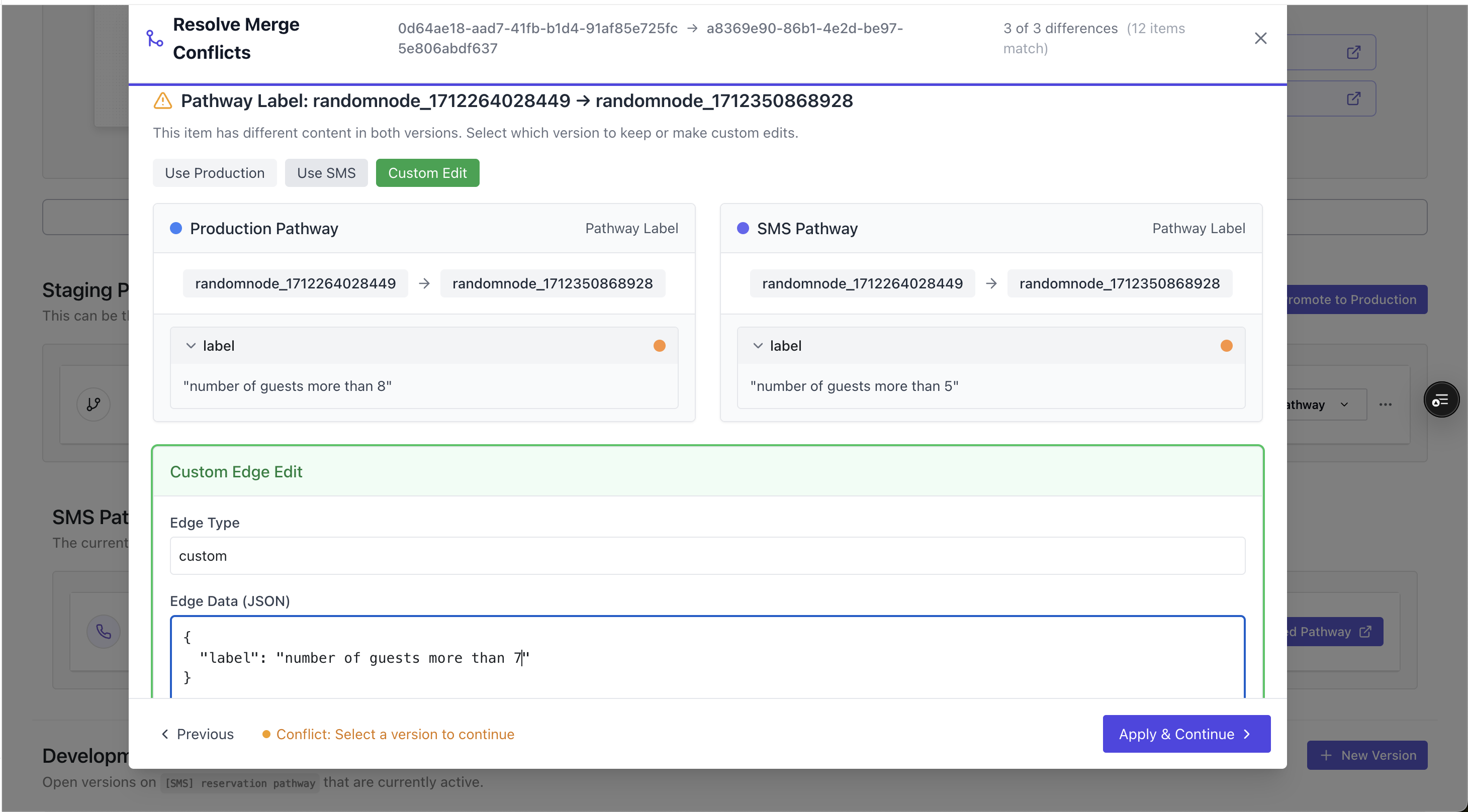 And finally, you can see the Summary of the changes that will be made.
And finally, you can see the Summary of the changes that will be made.
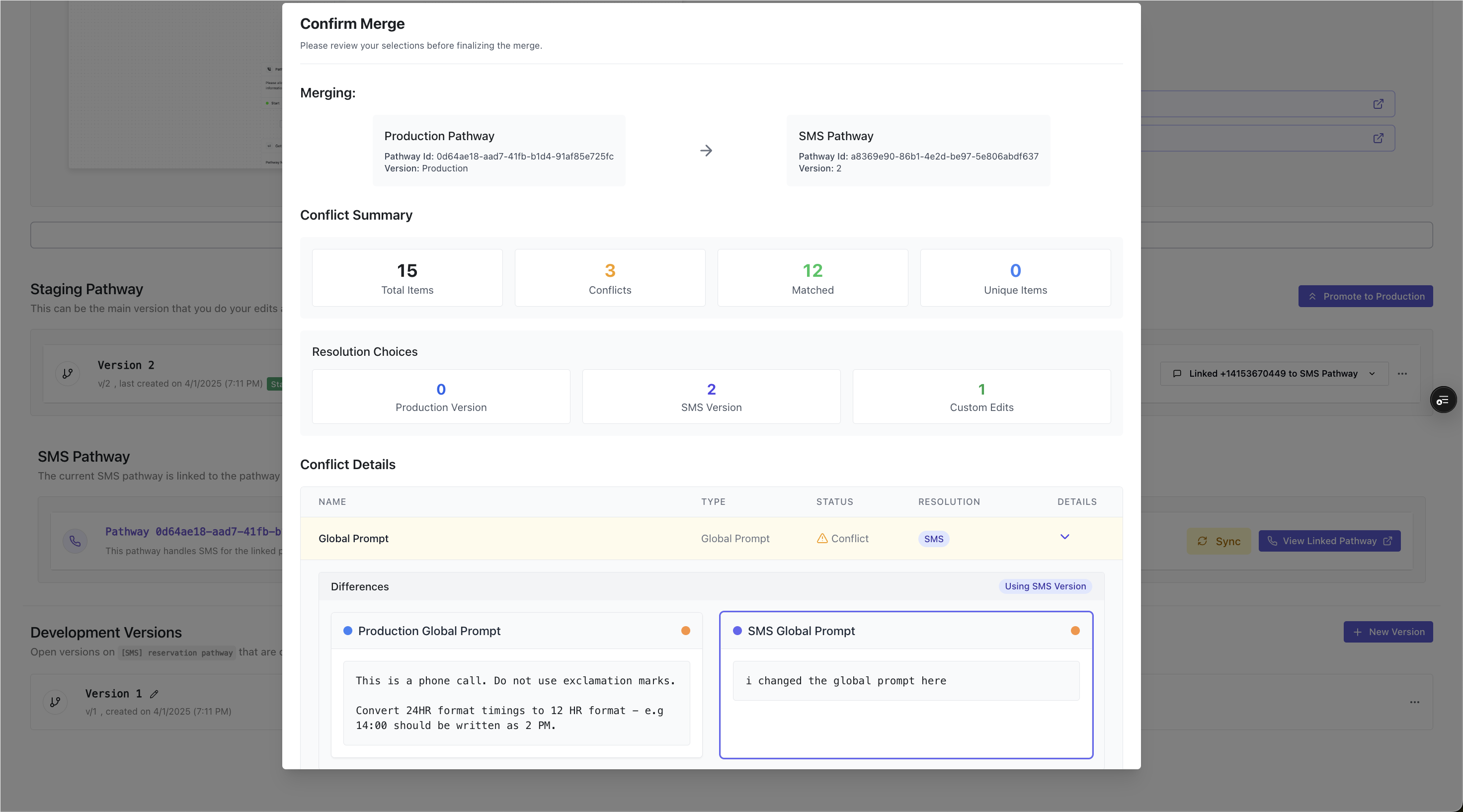 Once confirmed, the relevant changes will be applied to the SMS pathway, enabling you to manage your SMS and voice pathways together.
Once confirmed, the relevant changes will be applied to the SMS pathway, enabling you to manage your SMS and voice pathways together.
BYOT & A2P
In the United States, all phone numbers using SMS need to registered with an A2P campaign (Application to Person).
Each phone number needs to be linked to a Twilio Messaging Service SID, in order to send and receive SMS.
Numbers purchased from Bland are automatically linked to a Messaging Service SID, and do not need to be linked manually.
For BYOT, the feature to set up your own A2P Campaign directly within Bland is coming soon! Until then, you can set up your own A2P Campaign directly with Twilio, and pass in the Messaging Service SID when setting up your SMS number within Bland.
Coming Up
- SMS specific ‘Transfer Chat’ Node, replacing ‘Transfer Call’ nodes to allow you to transfer to an agent from an SMS conversation.
- A2P Campaign setup within Bland, allowing you to set up your own A2P Campaign directly within Bland.
- Sending batches of SMS.
- SMS specific analytics.