Introduction
Warm Transfer changes how your AI hands off to a human. Instead of an immediate transfer, the AI starts a second call to brief your human agent on the call details. Once the agent is ready, the calls merge into a smooth three-way conversation where the AI introduces everyone and then steps back.Intelligent Handoffs
AI briefs the human agent before connecting customers, ensuring the agent understands the context and customer needs
Seamless Merging
Professional call transitions with announcements and hold music for smooth customer experience
Advanced Controls
IVR navigation, live translation, timeout management, and voicemail handling
Smart Fallbacks
Automatic voicemail handling and pathway routing when agents are unavailable or busy
How Warm Transfer Works
Understanding the warm transfer flow helps you configure it effectively:- Customer Requests Transfer: During a call, your AI determines a human agent is needed
- Proxy Agent Call: AI calls the human agent using your configured phone number and settings
- Agent Briefing: AI explains the customer situation to the human agent using your briefing prompt
- Agent Preparation: Optional - human agent can ask questions or prepare before taking the call
- Call Merging: Both calls merge together with hold music ending for the customer
- Professional Handoff: AI announces the introduction and steps back from the conversation
- Pure Human Conversation: Customer and agent continue without AI involvement
Configuration Interface
Enable Warm Transfer
When you enable warm transfer on a Transfer Call node, you’re switching from a basic “cold transfer” (where the customer gets transferred directly) to an intelligent handoff system. The AI will manage the entire transition process, ensuring the human agent is prepared and customers experience a smooth transition. Location: Transfer Call node → Toggle “Enable Warm Transfer”Default: Disabled (uses standard transfer)
Impact: Unlocks all warm transfer configuration options below
Core Configuration Options
1. Live Translation
What it does: Provides real-time language translation during the merged call between customer and human agent. Learn more about Live Translation in our changelog. Why it matters: Perfect for international support where your agent speaks English but customers speak other languages. Both parties can communicate naturally in their preferred language. How it works: During the merged call, both the customer and agent hear the original speech plus a translated overlay. The agent hears everything in English, while the customer hears the agent’s responses translated into their language. Configuration:- Default: Disabled
- Impact: Changes the entire call merging process to use translation bridges instead of standard conferences
2. Proxy Agent Number
What it does: Controls which phone number appears when your AI calls the human agent. Why it matters: Human agents often screen calls or have different behavior based on caller ID. Using a familiar number helps ensure your agent will answer the proxy call. How it works: This is the first step of warm transfer - your AI needs to call the human agent to brief them before bringing in the customer, and this setting determines what caller ID they see. Configuration:- Format Required: E.164 format (+1234567890)
- Default: Automatically selects from your available outbound numbers
3. DTMF Sequence
What it does: Automatically “presses buttons” on the phone system after the proxy agent call connects. Why it matters: Your human agent might work at a company with an extension system or require PIN entry. This automates the navigation so the AI can reach the specific agent without manual intervention. How it works: Usew for half-second pauses, then add the digits to dial. The system waits for the call to connect, then automatically sends the specified button presses.
Examples:
- Extension 54:
w54 - External line then extension:
w9w123 - PIN required:
ww1234#
- Example:
w54(pause, then dial extension 54)
4. Live Agent Briefing Prompt
What it does: Controls what your AI says to the human agent when it calls to brief them about the customer. Why it matters: This is the AI’s chance to quickly explain who’s on hold and what they need, ensuring the agent is prepared and can provide better service from the moment they take over. How it works: Two modes available - Dynamic (AI creates personalized briefings based on instructions) or Static (AI says exactly what you write). You can include variables like{{customer_name}} or {{issue_description}} for context.
Configuration:
Example Dynamic Briefing Prompt
Example Dynamic Briefing Prompt
5. Allow Live Agent Conversation
What it does: Gives the human agent control over when the calls get merged together. Why it matters: Sometimes the agent needs a moment to pull up customer records, ask clarifying questions about the situation, or simply mentally prepare before taking over the conversation. How it works: Default flow is automatic merging (AI briefs agent → calls automatically merge → everyone talks together). When enabled, the agent controls timing (AI briefs agent → agent can ask questions or prepare → agent tells AI when ready → calls merge). Configuration:- Default: Disabled (automatic merge)
- Effect: Adds merge control tools to the proxy agent
- Prompting: When this is enabled, make sure your live agent briefing prompt clearly lays out when the agent should use the “merge” tool. That way, your agent knows exactly when to bring the calls together.
6. Hold Music
What it does: Plays pleasant background music for the customer while the AI is briefing the human agent. Why it matters: Instead of dead silence or “please hold” messages, customers hear professional hold music while the AI is talking to the agent. This keeps the experience polished and pleasant. How it works: Choose from seven built-in classical music options or upload a custom URL. The music plays automatically when the customer is placed on hold during the agent briefing phase. Configuration:- Options: 7 built-in classical options or custom URL
- Custom URL: For branded hold music
- Preview: Built-in audio preview for testing
7. Merge Call Prompt
What it does: Controls what gets announced to both the customer and agent when the calls are merged together. Why it matters: This announcement helps set the tone for the human conversation and makes sure both parties know what’s happening during the handoff. How it works: Two approaches available - Dynamic (write a prompt that tells the AI how to introduce the agent to the customer) or Static (AI says exactly what you specify, word-for-word). The AI introduces the agent to the customer and steps back from the conversation. Configuration:- Context: Dynamic mode receives full conversation transcript for personalized handoffs
Example Dynamic Merge Prompt
Example Dynamic Merge Prompt
Example Static Merge Prompt
Example Static Merge Prompt
8. Optimize for IVR/Queue Systems
What it does: Configures the proxy agent to better handle phone systems, voicemail, and hold queues. Why it matters: Many businesses have complex phone systems. Regular call settings might cause the AI to hang up when it hits voicemail or gets stuck in a queue, preventing successful agent connection. How it works: Makes the proxy agent more patient and persistent, designed to navigate phone trees and wait in queues until it reaches a human. Enables answering machine detection, activates wait-for-greeting mode, blocks interruptions, and extends patience for queue systems. Configuration:- Default: Enabled
- Impact: Agent uses specialized tools designed for phone system navigation
9. Hold Timeout
What it does: Sets a maximum time limit for how long the system will try to reach a human agent. Why it matters: Sometimes the agent doesn’t answer, or they’re stuck in long queues. Rather than keep customers waiting indefinitely, you can set a reasonable timeout to maintain good customer experience. How it works: After the timeout expires, the system gives up on the transfer and moves to your configured voicemail handling. When IVR optimization is enabled, the timeout applies even if the call was “answered” but stuck in a queue system. Configuration:- Input: Time in seconds
- Range: 30 seconds to 3600 seconds (1 hour)
- Fallback: Triggers voicemail handling when exceeded
10. Voicemail Message Configuration
What it does: Defines what happens when attempts to reach the human agent fail. Why it matters: Sometimes the agent is busy, doesn’t answer, or is unavailable. This configuration ensures customers still get a professional resolution instead of being left hanging. How it works: Two options available - End with message (play a polite explanation and end the call) or Continue in pathway (route the customer to another part of your conversation flow). When using pathway mode, you can visually see the connection in your pathway. Configuration:- Options: Message vs. pathway routing
- Custom message: For message mode
- Pathway routing: Target destination for pathway mode
- Default Message: “I apologize, but our agent is currently unavailable. Please try calling back later or visit our website for additional support options.”
Testing Your Configuration
Every warm transfer configuration includes a built-in testing panel where you can send a real proxy agent call to verify your settings work correctly. How to test:- Click the “Test Proxy Agent” button in your Transfer Call node
- Enter a test phone number to receive the proxy agent call
- Answer the call and interact with the AI to verify your briefing prompt
- Test the merge process and handoff announcement
- Review the test results and logs
- Let the call go to voicemail to test voicemail handling
- Don’t answer to test timeout behavior
- Test DTMF sequences with your actual phone system
- Verify hold music plays correctly
Best Practices
Agent Briefing Prompts
Use variables effectively: Include context like{{customer_name}} and {{issue_description}} from extracted conversation data to help the agent prepare.
Set expectations: Let the agent know what the customer is expecting and what outcome they’re hoping for.
Timeout Configuration
Balance patience with efficiency: 30-60 seconds for busy environments, 3-5 minutes for specialized support. Consider agent schedules: Set longer timeouts during known busy periods, shorter during hours when the agent is more likely to be available. Plan your fallback: Always have a helpful voicemail message or pathway continuation ready.Troubleshooting
Common Issues
Agent doesn’t answer the proxy call- Verify the proxy agent number is familiar to your agent
- Check that the agent isn’t screening unknown numbers
- Test during known availability hours
- Consider using a direct line instead of main number
- Check your custom hold music URL is publicly accessible
- Verify the audio format is supported (MP3, WAV)
- Test with built-in hold music first to isolate the issue
- Ensure the URL uses HTTPS, not HTTP
- This usually indicates a live translation configuration issue
- Verify live translation is enabled/disabled as intended
- Check that your account has translation permissions
- Test without live translation first
- Verify that the agent is prompted to use the “merge” tool in the briefing prompt if you have Allow Live Agent Conversation enabled
- Verify the proxy agent from number is from the same Twilio account as your parent call
Warm Transfer Logs
Every warm transfer is logged in your call logs dashboard. The parent call appears like a standard call, and you’ll see a dropdown to view the proxy agent call. The proxy agent call includes full details, including used variables, transcript, and recording (when enabled).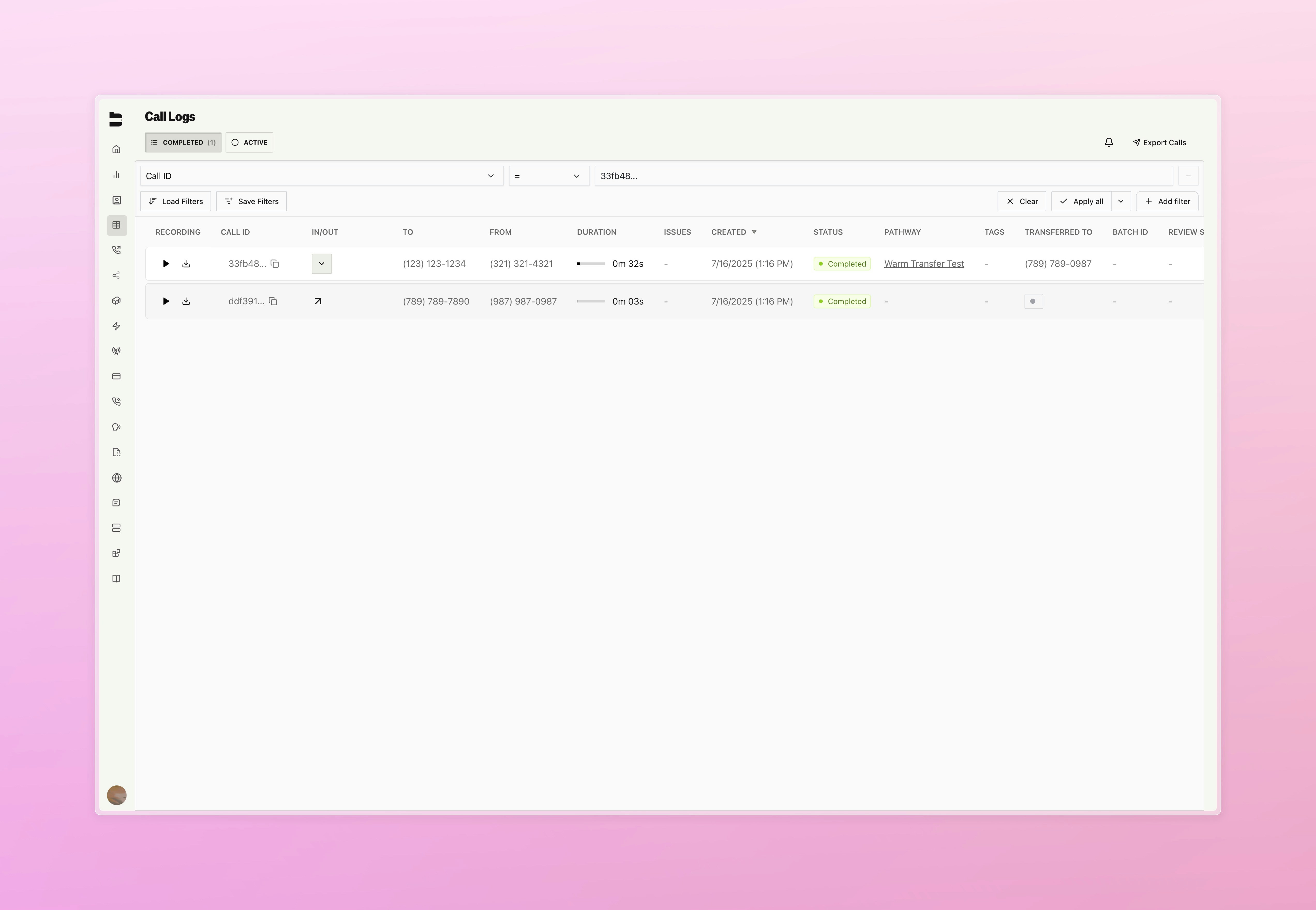
Warm Transfer State Definitions
Understanding warm transfer states is crucial for building integrations with post-call webhooks. These states help you determine what happened during the transfer process and build appropriate business logic for different outcomes.Overall Transfer States
The overallwarm_transfer_call.state represents the final outcome of the entire warm transfer process. This is the primary state you should use for business logic and customer disposition tracking.
| State | Description | When It Occurs |
|---|---|---|
STARTED | Transfer process has begun | Initial state when warm transfer is triggered |
MERGED | Successfully connected with live agent | Agent answered and calls were merged together |
CANCELLED | Transfer was cancelled | Customer hung up during the transfer process |
NO_ANSWER | No agent answered the transfer | All transfer attempts failed, no agent pickup |
TIMED_OUT | Transfer exceeded timeout limit | Timeout reached before successful connection |
Individual Proxy Call States
Each attempt to reach an agent has its own state in theproxy_agent_calls array. These provide detailed insight into individual agent connection attempts.
| State | Description | Typical Cause |
|---|---|---|
WAITING | Awaiting to be called | Agent in queue, not yet attempted |
ATTEMPTING | Call has started | System is dialing the agent |
QUEUED | Sitting in merge queue | Call connected, preparing to merge |
STARTED | Waiting for call to be answered | Agent’s phone is ringing |
MERGED | Call has been merged | Successfully connected to agent |
FAILED | Call attempt failed | Network/system error occurred |
HUNG_UP | Agent call was hung up | Agent wasn’t available or declined |
CANCELLED | Call was cancelled | Parent call ended, cancelling attempt |
Getting Started
- Enable warm transfer on your Transfer Call node
- Test with a team member’s number using default settings, get a feel for the transfer process before customizing
- Write a simple briefing prompt
- Configure your setup based on test results