Introduction
Citations allow you to define structured post-call analytics for enterprise use cases. By configuring schemas of variables and logic, you can automatically extract key information from call transcripts — no manual review required. Potential use cases such as:Collect User Details
Extract caller information such as names, contact info, preferences, or identifiers.
Track Transfers & Escalations
Monitor when calls are transferred, escalated, or handed off to other teams.
Confirm Issue Resolution
Determine whether a caller’s issue was addressed or remains unresolved.
Summarize Key Moments
Capture important moments like intent, objections, or outcomes across conversations.
Creating a Citation Schema
To get started, go to the Analytics → Citations tab in your sidebar. Click Create new schema and give it a name and description. From there, you’ll enter the citation builder. Schemas are composed of:- Variables — the data points you want to extract
- Groupings — optional collections of related variables
- Conditions — logic for flagging calls or setting output rules
- Analysis — an overview of schema-level performance and extraction metrics
Defining Variables
The most essential step is defining the variables your schema should extract. These are the individual values or signals pulled from the call transcript. Click Add variable, then provide:- Name — a human-readable label
- Description — instructions for the LLM to understand and extract this value
- Type — the format of the extracted data
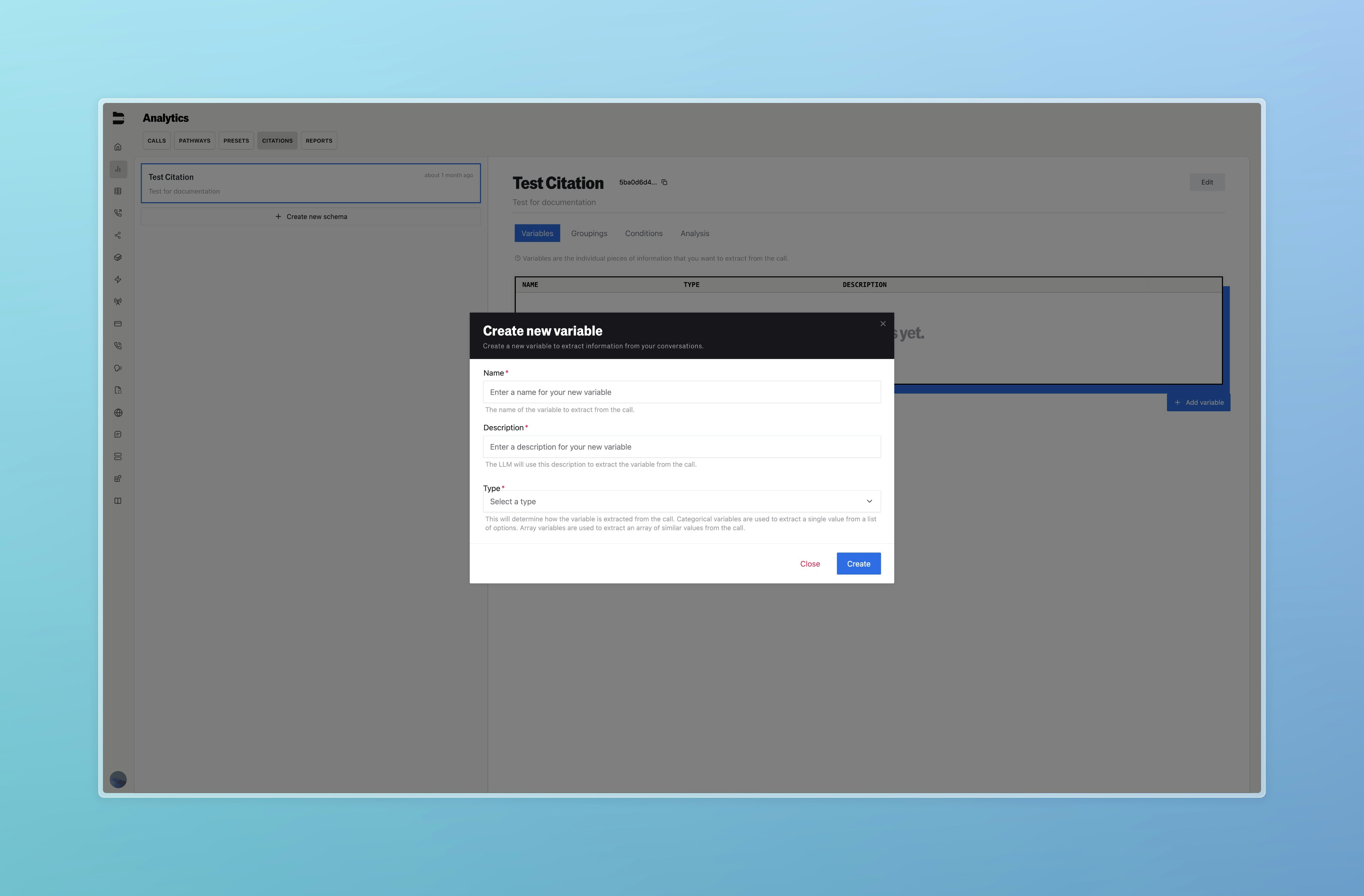
| Type | Description |
|---|---|
| String | Freeform text (e.g. “unhappy”, “San Francisco”) |
| Number | Any numeric quantity (e.g. ages, durations, dollar values) |
| Boolean | True or False |
| Array | List of values (e.g. multiple products mentioned) |
| Category | Used to extract a single value from a list of options |
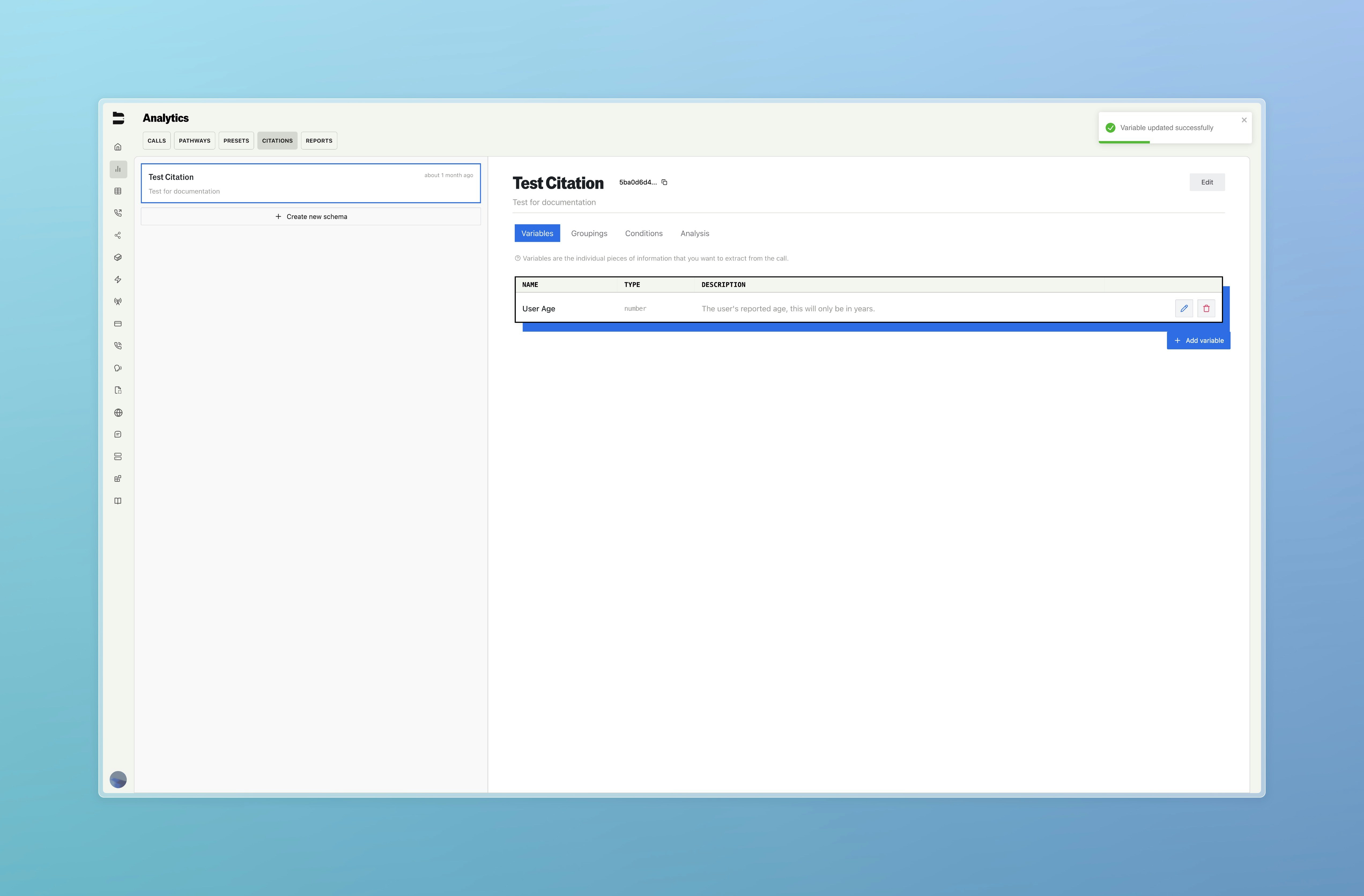
Optional: Groupings and Conditions
To better organize your schema, you can group related variables under a common theme. Navigate to the Groupings tab and click Add Grouping. For example, you might group variables under:- Demographics
- Call Outcomes
- Escalation Signals
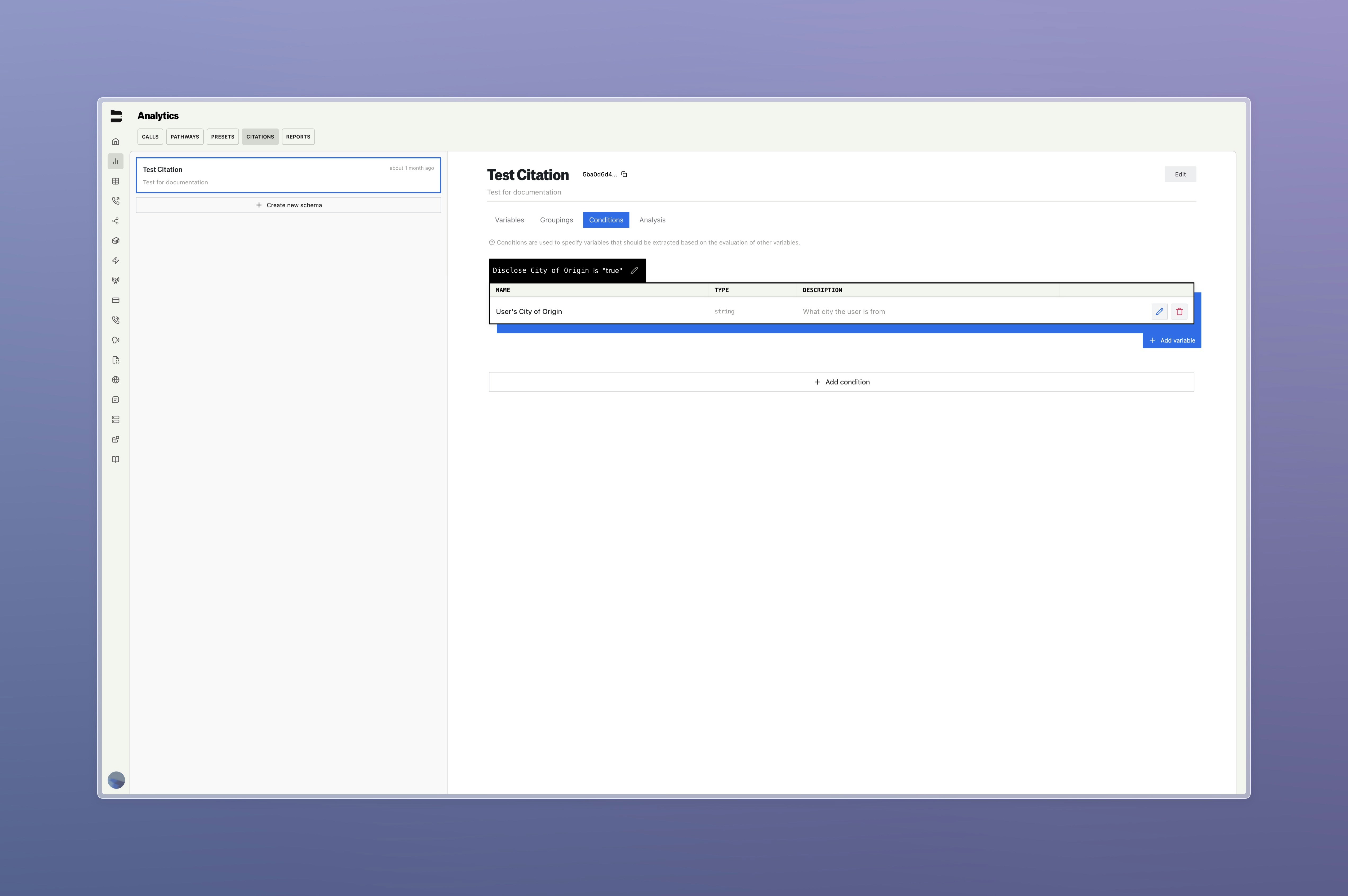
Analysis and Monitoring
Once your schema is used in live calls, visit the Analysis tab to view metrics:- Total Variables Extracted
- Average Extraction Rate
- Total Calls Processed
- Trends and Distribution Graphs
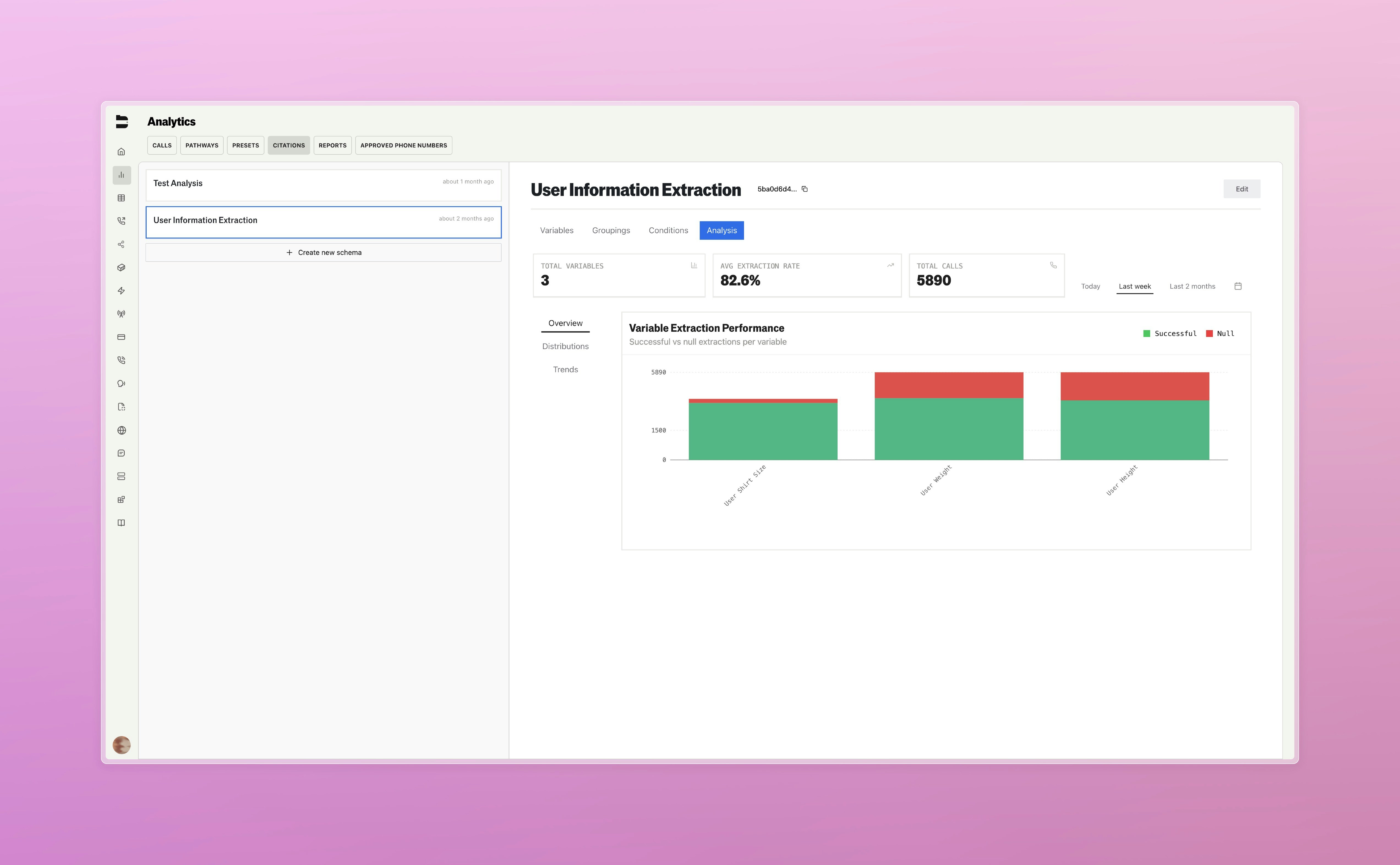
API Integration
Citations can be included in your outbound or inbound calls using thecitation_schema_ids parameter in the Send Call or Update Inbound Number API endpoints.
Webhook Integration Options
You have two options for receiving citation data via webhooks:Option 1: Separate Citation Webhooks (Default)
Citations are sent in a separate webhook event immediately after processing. To enable this:- Add
citationsto your webhook events in the Send Call or Update Inbound Number API endpoints
Option 2: Delayed Post-Call Webhook with Citations
Delay the main post-call webhook until citations are processed, then receive all data (including citations) in a single combined webhook. To enable this:- API Configuration: Include
citationsin your webhook events - Dashboard Setting: Navigate to Analytics → Citations and toggle on “Delay post call webhook”
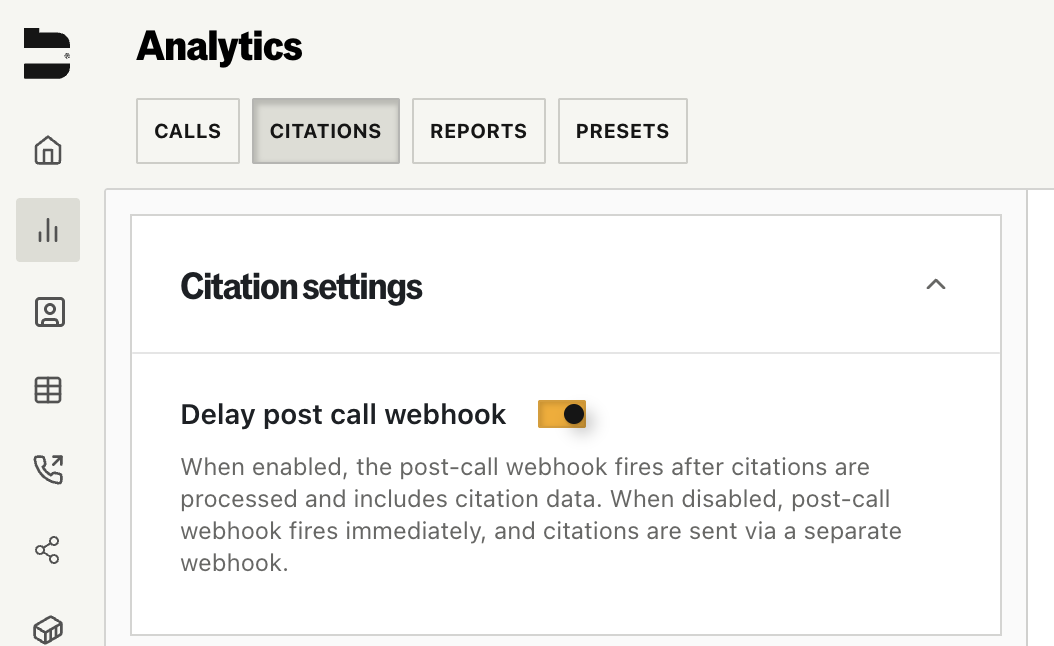
Note: Citations will only be processed on calls with a status of “completed”. Calls that are unanswered, busy, or fail for other reasons will not generate citation data.