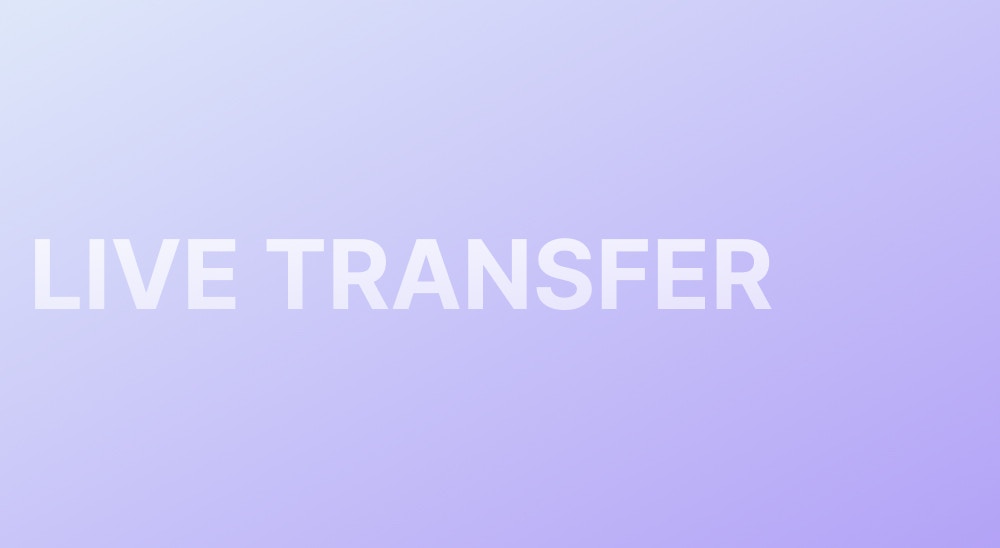
Introduction
Implementing live transfer in your AI-powered phone calls enhances flexibility and customer experience. This guide will explain how to set up a live transfer during a call using Bland AI.Step 1: Understand Live Transfer
Live transfer allows the AI agent to transfer the call to a human representative under certain conditions. This is crucial for scenarios where human intervention is preferred.Step 2: Setup Your Authorization
Before initiating a live transfer, ensure your API key is ready. Obtain your key from the developer portal if you haven’t already.Step 3: Configure the Transfer Settings
Include thetransfer_phone_number parameter in your call data. This is the number the AI will transfer to. Additionally, define the conditions for transfer in the task parameter.
Example:
Step 4: Send the API Request
Make the API request using the JavaScript or Python code snippet provided, ensuring thetransfer_phone_number and conditions are included.