Creating a developer account
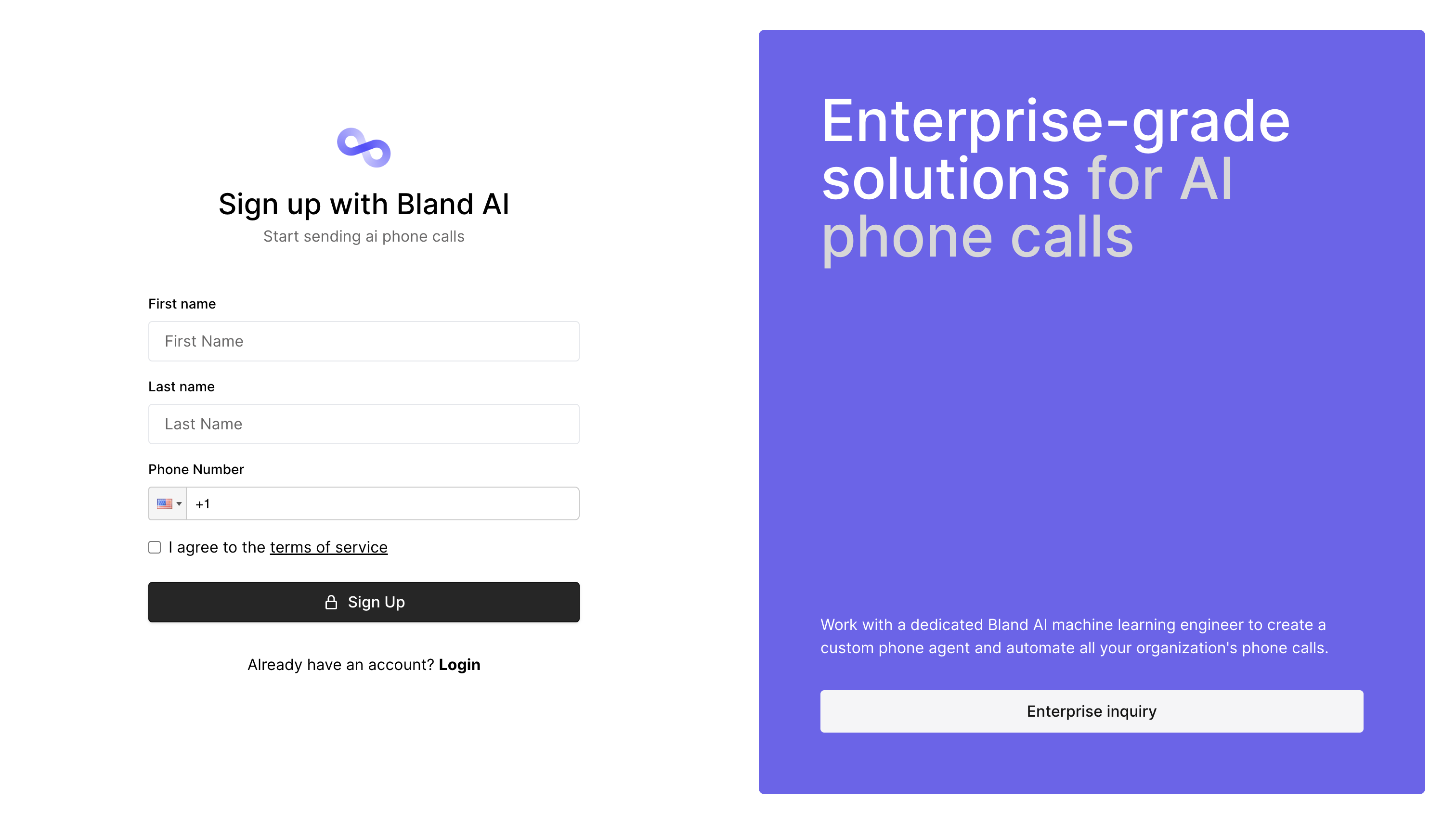
Send phone call page.
Sending your first phone call
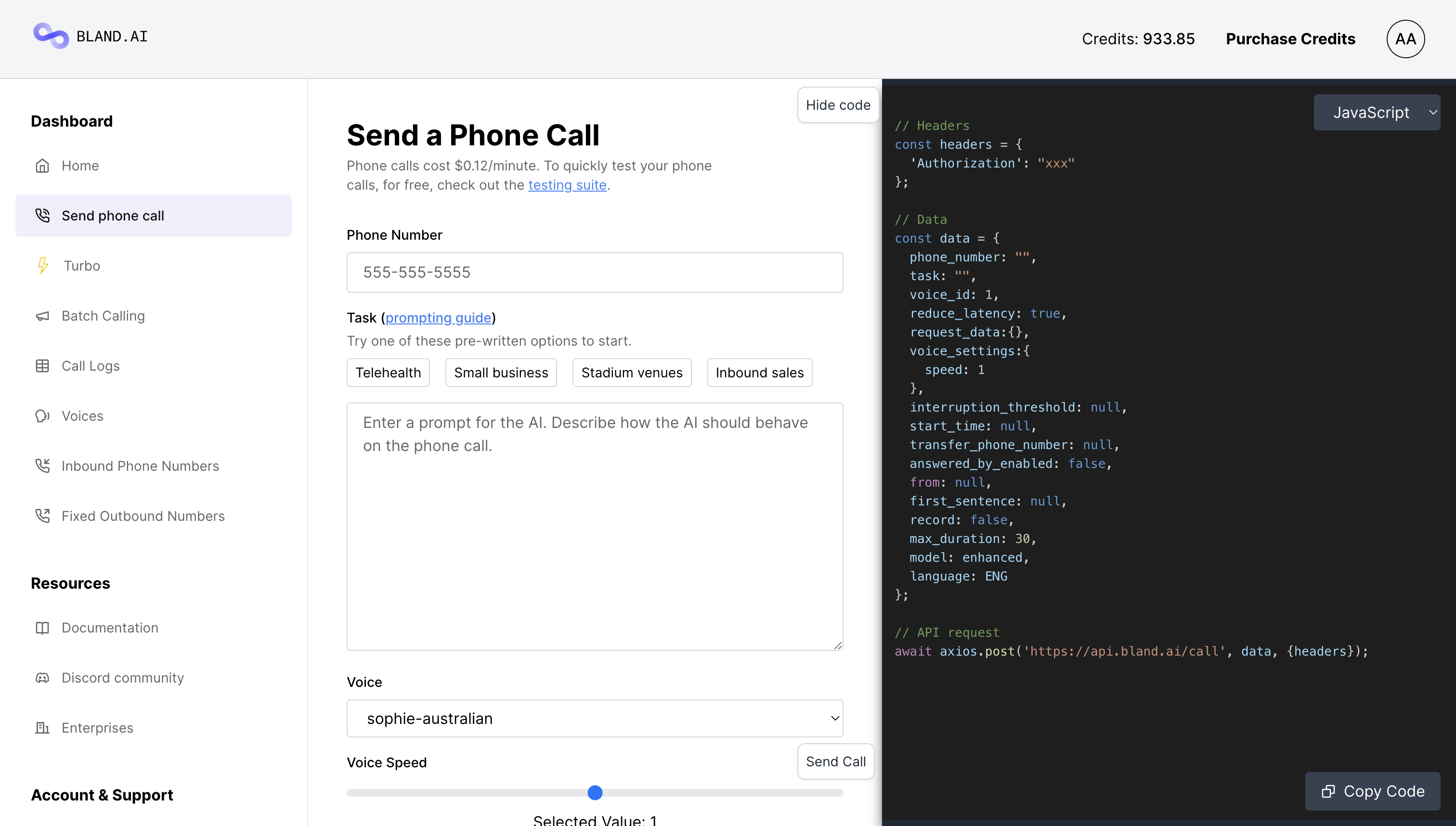
1
Enter your phone number
In the
Phone Number field, enter your own phone number.2
Write your prompt
For the task box either select one of the example prompts or write your own. For more instrucionts about prompting your AI phone agent, read this blog post.
3
Send the call
Scroll to the bottom of the page, and press the
Send call button. Note, calls are charged at $0.12/minute, billed to the exact second.Testing your phone agent
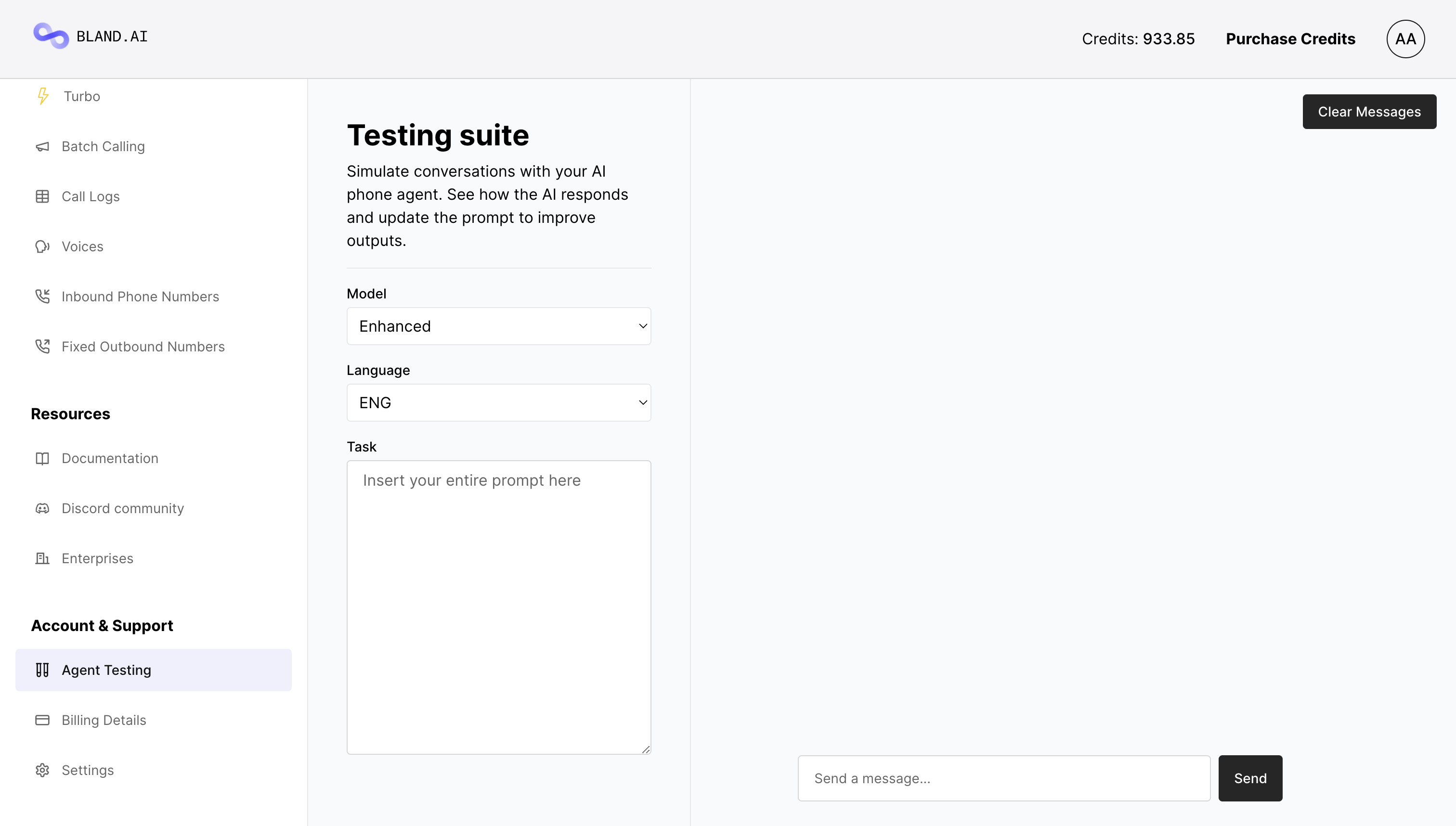
1
Set up the test suite
Select the model and language and insert your current prompt into the task box.
2
Write a message
Start messaging your phone agent. Act like you’re the person receiving the call, and purposefully ask edge-case questions to throw the phone agent off.
3
Update the prompt
Based on the responses you receive, update the instructions in the prompt.
Next steps
You now know how to send and test phone calls, but you’ve only scratched the surface of Bland’s capabilties. Areas for further exploration:API Reference
Read the API reference.
Custom tools
Creating custom tools for interacting with external APIs, live, during phone calls.
Prompting guide
Learn how to prompt the exact behavior you want from your phone agent.
Join the community
See what people are building on Bland and get support from other users.